Create your podcasts in six easy steps
Step 1 - Create an audio file
Start by selecting "Empty" under the Audio section from the home tab. Next, write the file's name, dialect and gender. Finally, hit submit.
Pro Tip: You can use a folder as a podcast show and files within it as its episodes for better organization. If you want to organize your files into specific folders, it's recommended to first select the "Files" option from the left panel, create or open the desired folder, click the "New File" button and then select ‘Empty' under the Audio section.
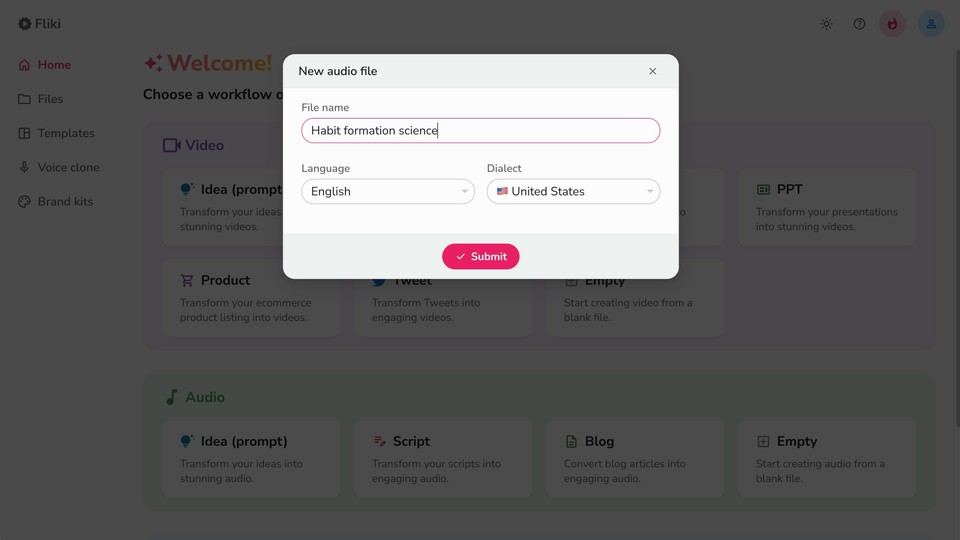
Step 2 - Choose a narrator voice
Click on the scene to expand. Next, click on the default voice name "Mia" to choose a narrator voice for your podcast.
Tip: Voices marked with ⚡️icon support emotions like Happy, Sad, Angry, Cheerful and more.
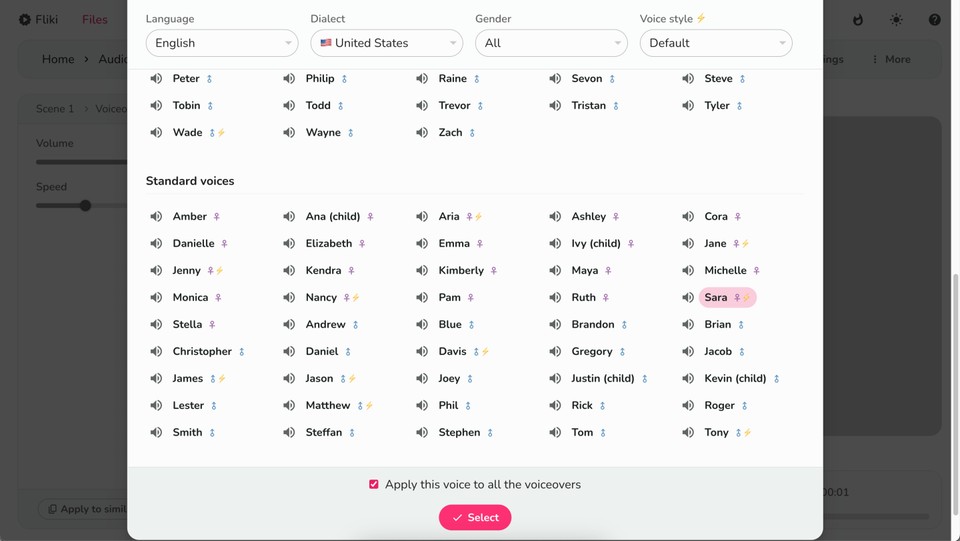
Step 3 - Add your podcast content to the scene
Write, paste, or import your podcast content directly in the voiceover layer of the scene. Fliki will format it based on new lines in your pasted script.
Tip: Highlight/select the text in the section to add pauses, and change the speed or pitch of the voice.
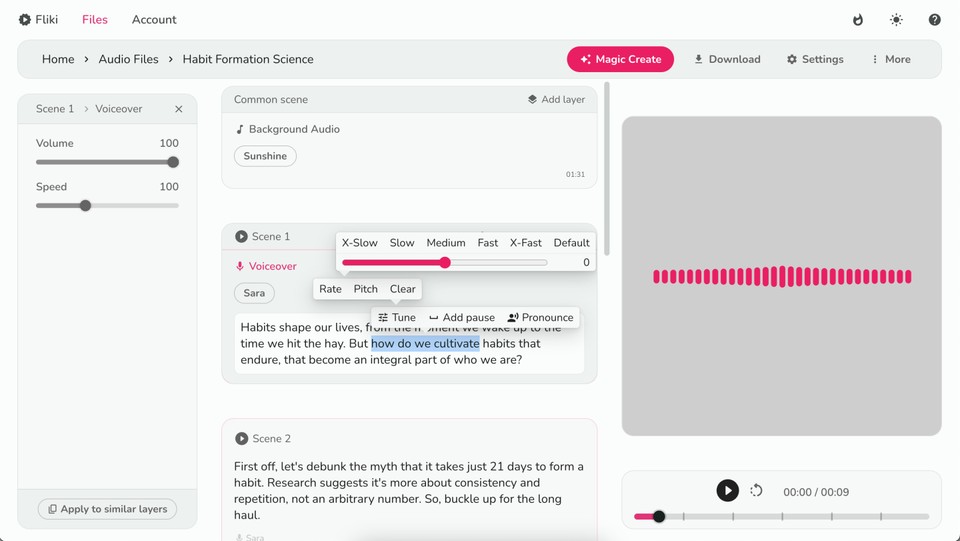
Step 4 - Add background music
Add background music by clicking "Choose File" in the background audio layer. Adjust the music's volume and speed in the customization panel.
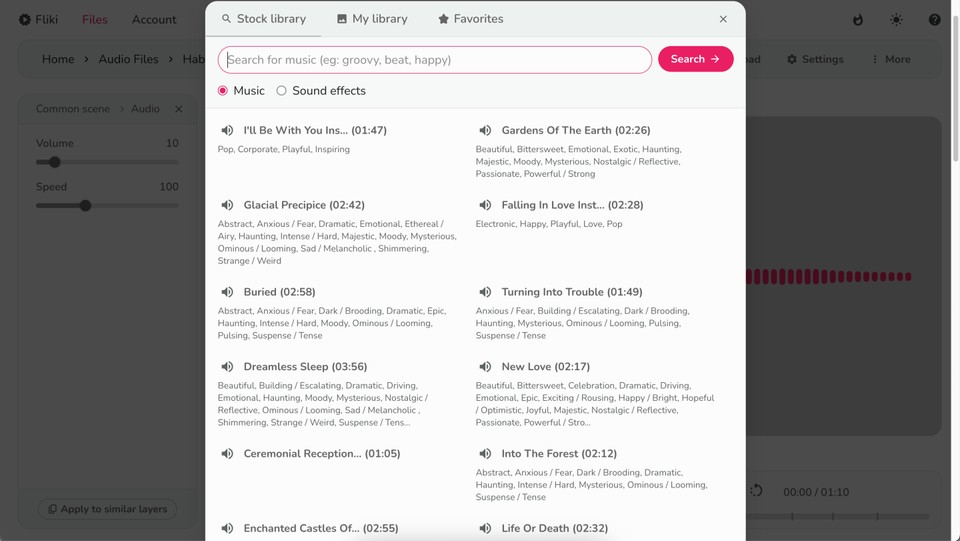
Step 5 - Preview and download your podcast
To listen to the scene, hover your mouse over the top right of the scene to find the play button. To listen to the entire script content, click the Play button in the bottom audio player. Click ‘Download‘, then ‘Start export‘ to download your podcast in mp3 format.
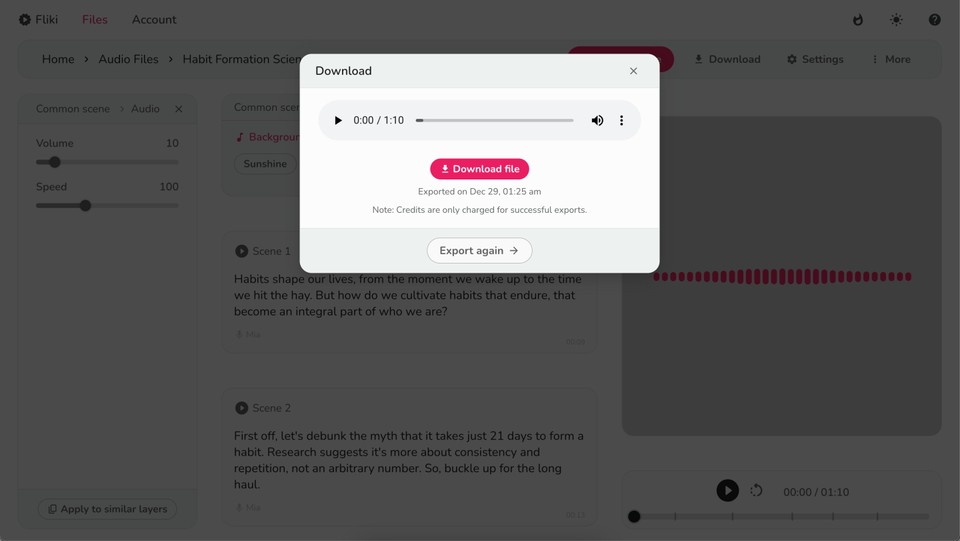
Step 6 - Host your podcast
For hosting and RSS feed, you can explore external platforms such as SoundCloud or Riverside.fm. These platforms offer robust hosting solutions and RSS feeds to distribute your podcast content to various podcast directories.
You can also publish the podcast on major stations like Spotify, Apple Podcasts, Google Podcasts and Amazon Podcasts using the RSS link.
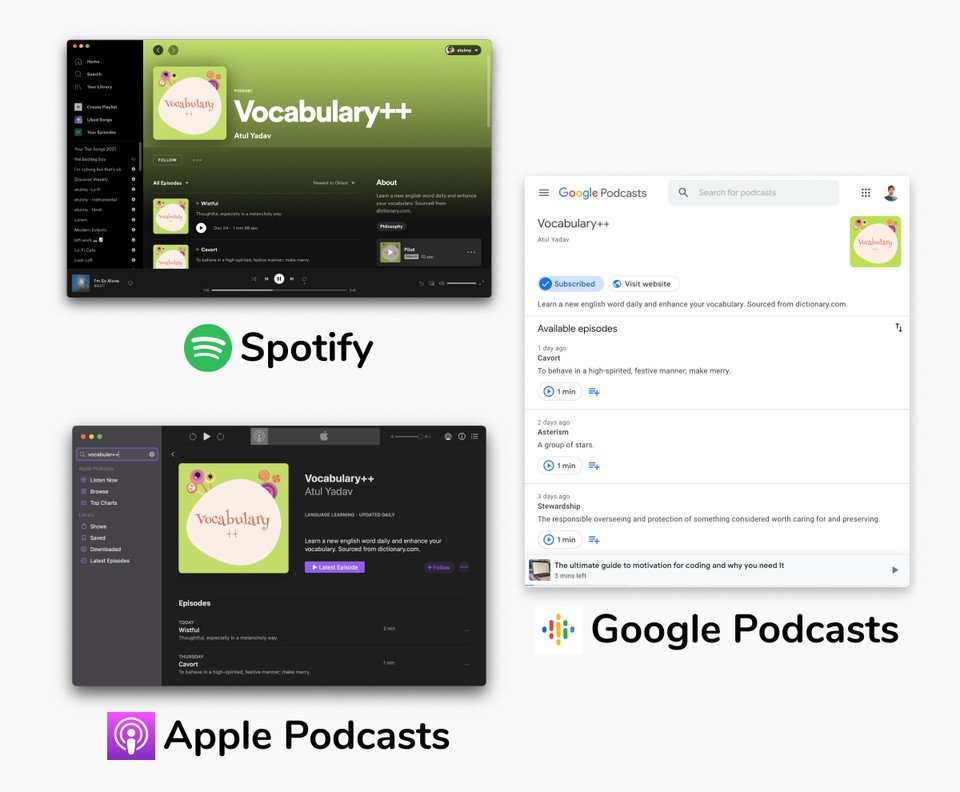
FAQs
Yes, you can create and produce a podcast for free using platforms like Fliki for audio production and external hosting platforms like SoundCloud or Riverside for hosting and RSS feed distribution.
To start your own podcast, begin by planning your content, selecting a niche or topic, and identifying your target audience. Then, use tools like Fliki to create audio files by adding narration, background music, and other elements. Once your episodes are ready, choose a hosting platform like SoundCloud or Riverside.fm to upload and distribute your podcast episodes.
Yes, podcasts can generate revenue through various monetization strategies such as advertising, sponsorships, listener donations, merchandise sales, and premium subscriptions.
Creating a podcast can be relatively easy with the right tools and resources. Platforms like Fliki simplify the process of audio production by giving realistic AI voices, background music, and other elements to your podcast episodes