Introduction
You know that moment when a visitor lands on your page and you can practically hear them asking, “Is this worth my time?” A short, well-placed video answers that question better than most paragraphs ever will. But stuffing a large video file on your server? That’s a trap. Embedding is the elegant solution: fast, flexible, and friendly to both users and search engines.
In this guide I’ll walk you through how to embed video on website - from the simplest iframe paste to responsive, SEO-friendly solutions and a modern DIY option using Fliki (AI video creator -> export MP4/MOV -> generate embed code). I’ll share copy-paste code, best practices, accessibility tips, and the small technical things that make your video actually help your site (and not hurt it).
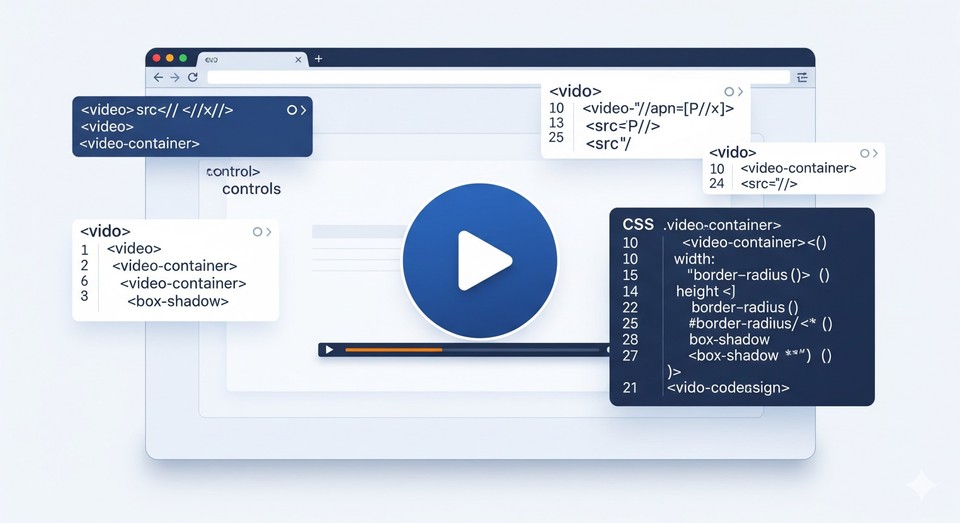
Why embed video on website (and not upload it directly)?
Short answer: speed, cost, and reliability.
A quick list you’ll appreciate:
-
Hosting big video files on your web server kills load times and can spike costs.
-
Video platforms (YouTube, Vimeo, etc.) stream efficiently and handle bandwidth.
-
Embed codes let you keep control of placement and player options without hosting the raw file.
-
Embedded videos can still help SEO if you provide transcripts, schema, and contextual content.
Okay - now let’s get our hands dirty.
Core ways to embed video
-
Using an embed code (iframe or platform-provided snippet) - This is the universal “paste and go” approach. Most platforms give you an embed snippet (YouTube, Vimeo, Fliki, social platforms).
-
Using an HTML5 <video> tag with MP4/MOV - Use this when you host the file yourself or want a custom player. This offers control but costs in bandwidth and complexity.
Both are valid. I’ll show code for each, plus how to make them responsive (so mobile looks great).
Quick example: iframe embed (YouTube/Vimeo/Fliki)
This is the most common paste-and-go method. Replace the src with your platform’s embed URL.
<!-- Basic iframe embed --><iframe width="560" height="315" src="https://www.youtube.com/embed/VIDEO_ID" title="Descriptive video title" frameborder="0" allow="accelerometer; autoplay; clipboard-write; encrypted-media; gyroscope; picture-in-picture" allowfullscreen></iframe>
Most platforms will produce a similar iframe code and let you copy it to paste on your page.
Make that iframe responsive (must-do)
Without responsiveness, your video will look great on desktop and terrible on mobile. Wrap it in a responsive container:
<!-- Responsive video wrapper --><style>.video-responsive { position: relative; padding-bottom: 56.25%; /* 16:9 aspect ratio */ height: 0; overflow: hidden;}.video-responsive iframe,.video-responsive video { position: absolute; top: 0; left: 0; width: 100%; height: 100%;}</style><div class="video-responsive"> <!-- paste your iframe here --> <iframe src="https://www.youtube.com/embed/VIDEO_ID" title="..." frameborder="0" allowfullscreen></iframe></div>
This keeps the aspect ratio and prevents layout shifts - good for UX and Core Web Vitals.
HTML5 <video> tag (for MP4/MOV you host yourself)
If you have an MP4 or MOV and want to self-host, use the HTML5 video element with graceful fallbacks:
<video controls preload="metadata" poster="/path/to/thumbnail.jpg" width="100%" aria-label="Short description of the video"> <source src="/videos/my-video.mp4" type="video/mp4"> <source src="/videos/my-video.webm" type="video/webm"> Your browser does not support the video tag. Download the video <a href="/videos/my-video.mp4">here</a>.</video>
Best practices here:
-
Use preload="metadata" to avoid forcing immediate downloads.
-
Provide a poster image (thumbnail).
-
Offer multiple container formats (MP4 + WebM) for better compatibility.
-
Always include a short, descriptive aria-label and a text fallback.
But remember: self-hosting video = bandwidth. For most sites, a hosted embed is simpler.
How to embed video on WordPress website
-
Paste the URL in the editor (Gutenberg): Paste a YouTube/Vimeo video URL into a block - WordPress will convert it automatically.
-
Use the Video block or embed block: Add a "Video" block and paste URL or embed code.
-
Paste embed code in a Custom HTML block: If your video platform gives an iframe or embed snippet, drop it into a Custom HTML block and preview.
Pro tip: Wrap the embed in a reusable block (with the responsive wrapper CSS above) so future posts inherit the same responsive behavior.
How to embed video on Squarespace & Wix website
-
Add a Video Block or use an Embed Block. For unsupported platforms or custom options, use the embed code field and paste your iframe. Always preview on mobile.
Wix:
-
Add a Video element for YouTube, Vimeo, etc., and paste a URL.
-
For other platforms or custom code, add an HTML iframe via the “More -> Embed HTML” component and paste the embed code. Resize and preview.
Both platforms have UI-based options and allow direct embed code for maximum flexibility.
Fliki: Turn URLs into video (and embed them fast)
If you want a fast, modern way to turn blog posts, product pages, or simple ideas into polished videos, Fliki is one of those surprise gems. It can take a URL (yes - paste a blog or product page), summarize the content, and automatically stitch together a video with visuals, AI voiceovers, subtitles, and a clean timeline you can tweak. That means you can repurpose written content into short, shareable videos in minutes instead of hours. Here's how the process works:
-
Create the video in Fliki using your page URL. It will create a polished video with AI voiceover, text, AI visuals, stock clips, or your uploads, etc.
-
Render / export: After you finalize the video, export it as MP4 or MOV.
-
Host & generate embed code:
-
After rendering, you can generate an embed code directly in their interface. Copy that snippet.

-
If you download the MP4/MOV and want to host elsewhere (your CDN or video host), you can use the host’s embed or generate an iframe wrapper for playback.
-
-
Paste the embed into your website’s HTML or CMS (WordPress, Squarespace, Wix). Wrap it in the responsive container shown earlier.
-
Add transcript + captions: Fliki also generate captions and provides subtitles in SRT/ VTT formats. Use them - they help accessibility and SEO.
Short and sweet: create -> export MP4/MOV -> generate/embed -> add transcript & schema -> publish.
Accessibility, captions & transcripts (don’t skip this)
Videos are not just shiny things - they’re part of your content. Make them discoverable and usable:
-
Captions: Provide closed captions. Many platforms auto-generate them but review for accuracy. Captions are crucial for users who are hard of hearing and for people browsing with sound off.
-
Transcripts: Place a full transcript near the video or on a linked page - search engines index the text and users appreciate the convenience.
-
Keyboard accessible controls: Ensure the player is reachable via keyboard (tab navigation) and that controls have descriptive labels.
-
Alt text / aria: For the poster image or a non-JS fallback, add an accessible description.
Accessibility boosts engagement, time on page, and brand trust - plus it’s the right thing to do.
Video SEO: how embedding helps (and how to maximize the benefit)
Embedding alone isn’t a magic SEO button. Do these too:
-
Contextual text: Always include 200–400 words of explanatory text around or above the video - search engines need context to understand the video’s topic.
-
Structured data - VideoObject: Add JSON-LD schema so search engines can surface your video in rich results (snippet below).
-
Thumbnail & og:video tags: For social sharing, add Open Graph tags pointing to your video and image for better shares.
-
Captions + transcript: Search engines index text; transcripts help visibility.
-
Page speed: Use lazy loading or an image placeholder that only loads the video on click to preserve performance.
Here’s a minimal VideoObject JSON-LD you can adapt (replace placeholders):
<script type="application/ld+json">{ "@context": "https://schema.org", "@type": "VideoObject", "name": "How to embed video on website", "description": "Step-by-step guide to embed video on website in HTML, WordPress, Squarespace, Wix and using Fliki.", "thumbnailUrl": "https://example.com/thumbnail.jpg", "uploadDate": "2025-09-01T08:00:00+00:00", "duration": "PT2M34S", "contentUrl": "https://example.com/videos/my-video.mp4", "embedUrl": "https://www.youtube.com/embed/VIDEO_ID"}</script>
Add this to the page head (or inline) - it helps search engines understand your video and increases the chance of rich results.
Lazy load and clickable thumbnails (best UX trick)
To avoid loading heavy players on page load, use a clickable thumbnail that swaps in the iframe only when the user clicks:
-
Show a poster image (thumbnail).
-
When clicked, replace it with the iframe (or video tag) via a small JS snippet.
This approach saves network requests and improves load times - great for mobile users and Core Web Vitals.
Privacy & autoplay considerations
-
Autoplay: Avoid autoplay with sound. Autoplay annoys users and can harm mobile data. If you must autoplay (muted background video), make sure it’s purposeful.
-
Privacy: Embeds from third-party platforms can set cookies and track users. If privacy is a concern, consider hosting via privacy-focused players or self-hosting and serving from your CDN (but weigh bandwidth costs).
Troubleshooting common embed issues
-
Video not appearing: Check that iframe src is correct and not blocked by CSP (Content Security Policy).
-
Video not responsive: Make sure your responsive wrapper CSS is applied and not overridden by your theme.
-
Autoplay not working: Many browsers block autoplay with sound - use muted autoplay if you need background motion.
-
Controls missing: Some platforms hide controls or require player parameters; check the embed options.
-
Slow page loads: Use lazy loading and host your video metadata separately (thumbnail + schema).
A simple checklist before you hit publish
-
Video has a descriptive title and transcript.
-
Embed uses responsive wrapper.
-
Captions are accurate and available.
-
Page includes 200–400 words of context around the video.
-
JSON-LD VideoObject is present and correct.
-
Thumbnail & OG tags set for social sharing.
-
Lazy-loading or click-to-load implemented if possible.
-
Accessibility attributes and keyboard controls verified.
Final thoughts
Embedding video on website is easy - but doing it well takes attention. The technical steps (iframe, <video>, responsive CSS) are just tools. The real win is when the video connects to the surrounding text, answers a visitor’s question fast, and helps them take the next action (buy, read, sign up, contact).
If you create videos with Fliki, export MP4/MOV, and then use the platform’s embed code (or host and embed yourself), you get the best of both worlds: AI-assisted, fast content creation and a clean, reliable embedding pipeline.
