Introduction
ChatGPT now has 100+ million users and 1.5 billion monthly visitors! The numbers don't lie: ChatGPT has become a go-to resource for individuals and professionals seeking robust AI-driven solutions. In this blog post, we delve into the latest enhancements that have turned ChatGPT into an even more indispensable tool for professionals and individuals and explore how to summarize PDFs with ChatGPT Plus.
Whether you're a seasoned user or just beginning to explore its capabilities, these recent updates will pique your interest and enhance your productivity. Join us as we uncover the potential of ChatGPT's new True Multimodal Features and the expanded file format support, and learn how these innovations can take your experience to the next level.
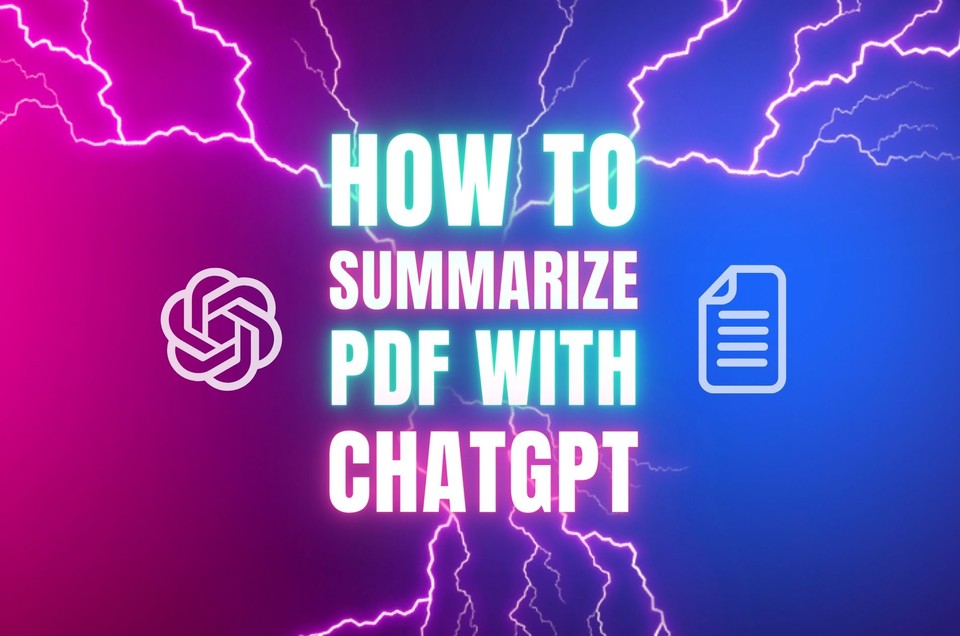
ChatGPT New Update: Upload Multiple File Types
In content creation, data analysis, and problem-solving, the ability to upload various document types is a game-changer. With ChatGPT's expanded support for diverse document formats, including PDF format, data files, or any document you want to analyze, your toolbox is now more versatile than ever.
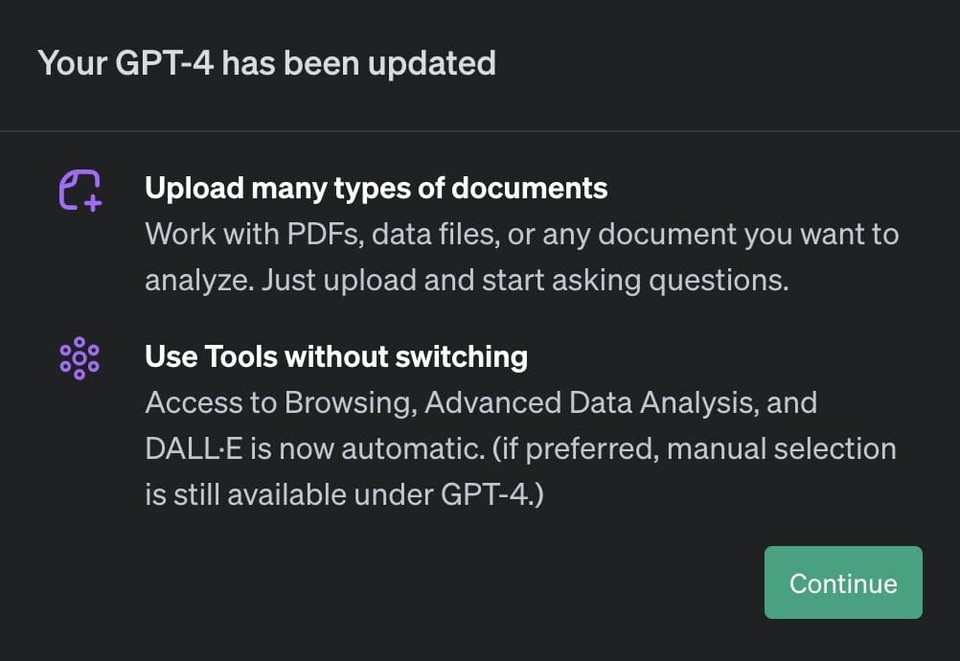
With ChatGPT, you can seamlessly interact with various document types, such as:
-
PDFs: Analyze reports, research papers, or PDF documents.
-
Data Files: Extract and interpret data from spreadsheets, CSV files, or JSON documents.
-
Text Documents: Work with Word files, plain text documents, and more.
-
Images: Describe, analyze, or generate content based on image files.
-
And much more!
This extensive support ensures that your data and content, regardless of the format, can seamlessly integrate into your interactions with ChatGPT.
How to Summarize a PDF with ChatGPT
Summarizing a PDF document with ChatGPT is a powerful application of ChatGPT that can save you time and provide concise insights from lengthy reports, research papers, or any other text-rich PDFs. To get started, follow these steps:
1. Sign Up for ChatGPT Plus
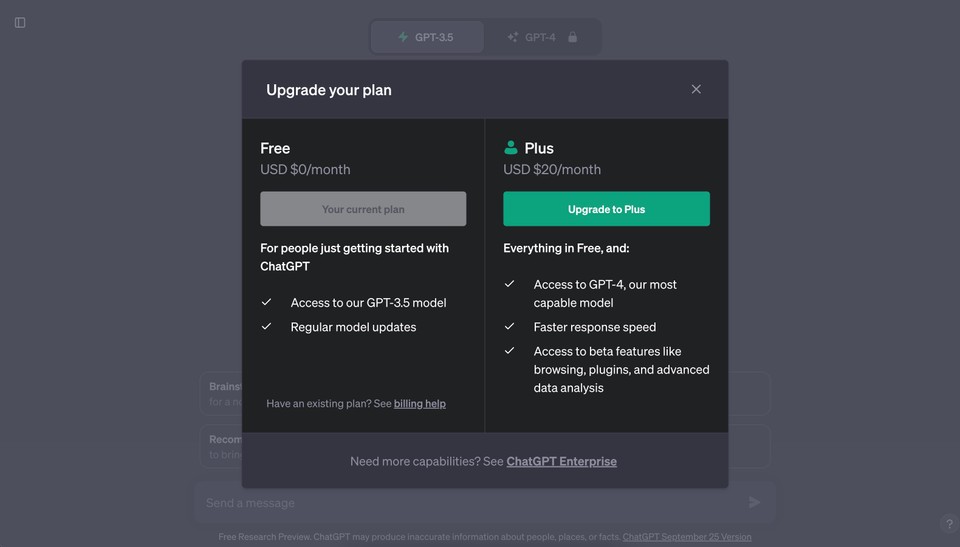
Before enjoying the PDF summarization feature, you must be a ChatGPT Plus subscriber. Here's how to upgrade your account:
-
Sign up for a ChatGPT account if you haven't already.
-
Once you're logged in, navigate to the left sidebar and click on "Upgrade to Plus."
-
Select the ChatGPT Plus subscription plan for just $20 per month and provide your payment details.
Now that you're a ChatGPT Plus subscriber, you're ready to harness the power of ChatGPT PDF summarization.
2. Access GPT-4 in ChatGPT
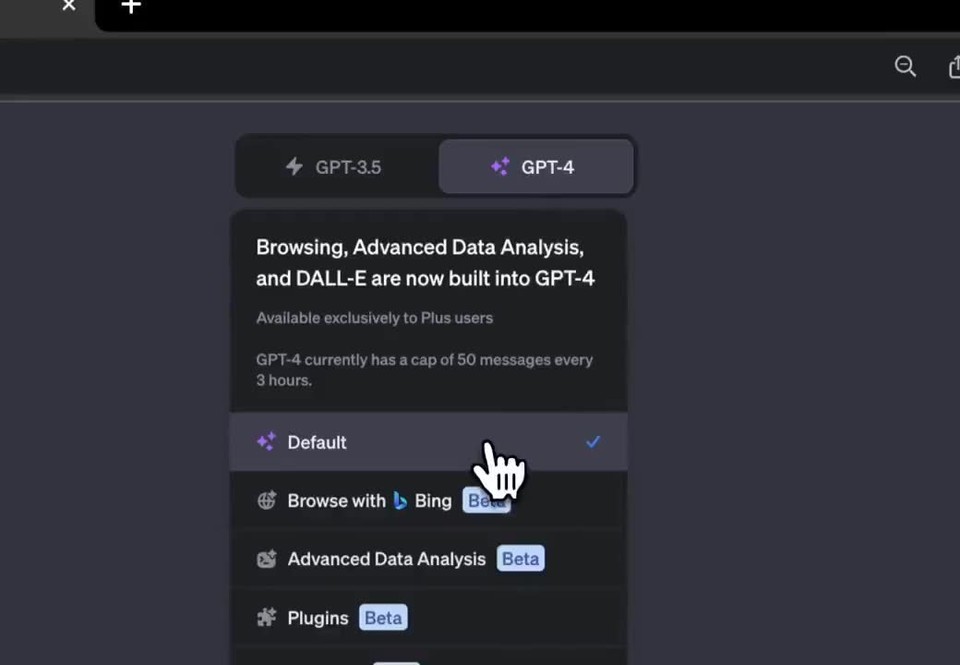
With your ChatGPT Plus subscription, you can access GPT-4, which allows you to work with PDF files seamlessly. Head to ChatGPT and look for "GPT-4" at the top of the screen. Hover over it and select “Default“ from the dropdown.
3. Upload the PDF file by Drag and Drop
With GPT-4 at your disposal, it's time to upload the PDF file you want to summarize. Click and drag your PDF document into the ChatGPT interface. The document will be uploaded for processing.
4. Ask ChatGPT to Summarize the PDF
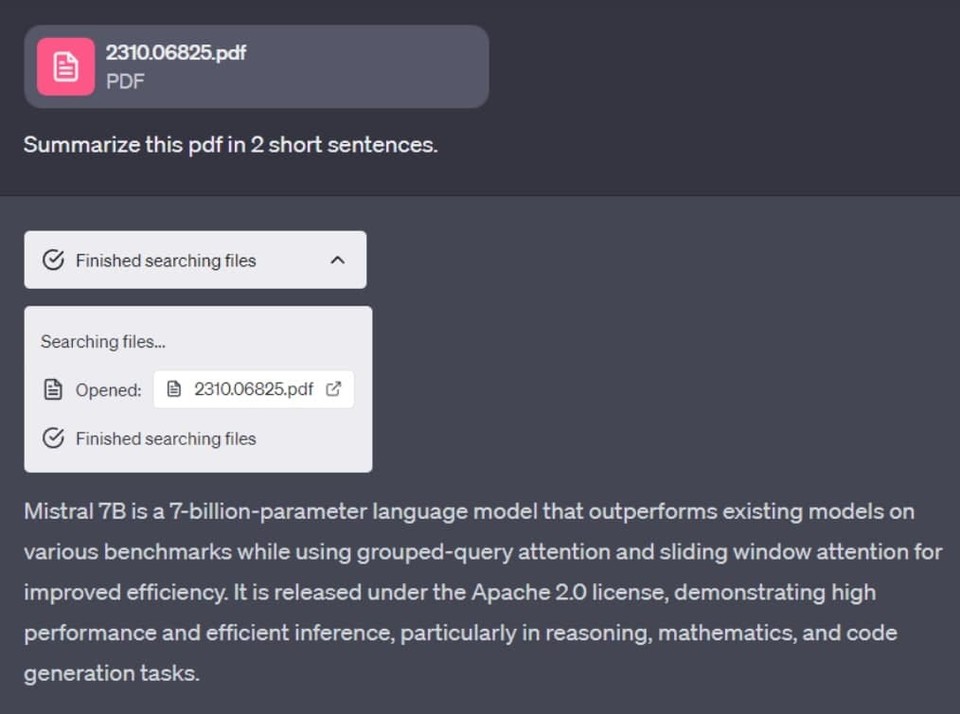
Once your PDF file is uploaded, you can instruct ChatGPT to summarize the document. Simply ask a question or provide a command like, "Please summarize the PDF," or you can be more specific with your request, such as "Summarize the key findings in the PDF."
You can also ask questions related to the content of your PDF documents. ChatGPT will provide you with concise and relevant summaries and insights based on the information within the PDF document.
Commonly Asked Questions on Summarizing PDFs with ChatGPT
Can ChatGPT read and summarize any PDF?
ChatGPT is designed to process a wide range of PDFs, but the summary's quality may vary depending on the complexity and formatting of the document.
How can I enhance the accuracy of the PDF summary?
Ensure the PDF documents are well-structured with clear headings and sections for better results. You can also ask it specific questions about the content you want to extract.
Is there a limit to the size of PDF documents I can upload for summarization?
While ChatGPT can handle sizable PDFs, extensive PDF documents may take longer to process. Keeping the files within a reasonable size is recommended for quicker results.
Can I summarize confidential or sensitive PDF documents with ChatGPT?
Exercise caution when summarizing sensitive information. Ensure the content is appropriate for sharing, and consider potential privacy and security implications.
Summarizing PDF documentss with ChatGPT opens new opportunities for efficiently extracting valuable insights from complex documents. Whether for research, business reports, or educational materials, it can be a valuable addition to your toolkit.
Exploring ChatGPT Plus Multimodal Feature
ChatGPT has a lot of valuable modes like data analysis and image generation, but until now, you had to pick the suitable mode, and you couldn't efficiently use multiple modes in combination.
However, its new multimodal features represent a groundbreaking leap forward in AI capabilities. These features enable users to transition between different modes, unlocking possibilities seamlessly. Let's explore what multimodal features are and how they can supercharge your productivity.
What is ChatGPT Multimodal Feature?
True Multimodal Features in ChatGPT encompass the ability to work with various modes effortlessly. It includes the integration of Dall-E 3, browsing, data analysis, and more. These modes open new avenues for creativity, problem-solving, and information extraction, making ChatGPT an all-encompassing tool.
Automatic Tools Switching
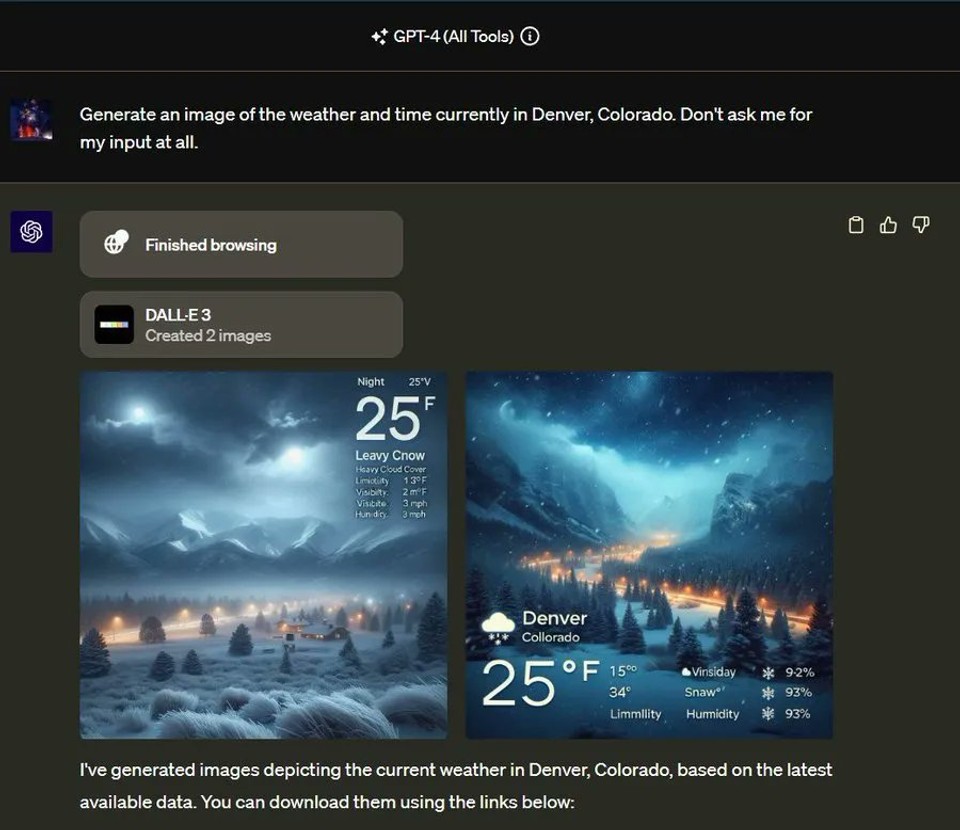
The transition between OpenAI tools for ChatGPT is now smoother than ever, eliminating the need for manual switching. Whether you're working on a text-based task or need to incorporate visual elements, ChatGPT's True Multimodal Features ensure a fluid shift between these modes.
Benefits of Auto-Switching Modes
-
Enhanced Communication: The ability to switch between text and visual modes enriches your communication, making it more engaging and informative.
-
Expanded Creativity: From generating visual content to extracting data, the possibilities are virtually endless.
-
Problem Solving: Solve complex problems by combining text and graphical data for a holistic approach.
Use Cases for Multiple Modes
The True Multimodal Features unlock various use cases, such as:
-
Content Creation: Seamlessly combine text and visuals to create compelling content.
-
Data Analysis: Analyze text and data extracted from files with visual aids for a deeper understanding.
-
Professional Presentations: Elevate your presentations with visually stunning and informative graphics.
-
Educational Materials: Create engaging educational materials with a blend of text and images.
-
Personal Projects: From designing apps to crafting advertisements, ChatGPT now has the power to assist in many personal projects.
Conclusion
The True Multimodal Features and expanded file format support have revolutionized how we interact with AI. It's not just about text anymore; it's about seamlessly integrating text, data, visuals, and documents into our workflows, making ChatGPT a versatile ally in our professional and personal lives.
With ChatGPT, you can now:
-
Switch Modes Effortlessly: Transition between text, data, and visuals with ease, enhancing communication and problem-solving.
-
Interact with Various Documents: Summarize PDFs, extract data from spreadsheets, and work with various document formats.
-
Leverage Dall-E 3's Creativity: Create visuals, generate charts, and add a touch of artistry to your content with Dall-E 3's image-generation capabilities.
As we embrace these capabilities, we're not just users but visionaries, artists, problem solvers, and communicators equipped with a powerful AI tool that amplifies our abilities.
The synergy between human creativity and AI innovation is shaping a world where productivity knows no bounds. The journey doesn't end here. The AI landscape is evolving rapidly, and so is ChatGPT.
FAQs
Yes, ChatGPT can summarize PDF files using its PDF summarization feature, which is available in ChatGPT Plus.
Yes, you can provide ChatGPT with a PDF document for summarization. Simply drag and drop the PDF document into ChatGPT, and it will be ready for summarization.
ChatGPT 3.5, or any previous versions, does not have native support for summarizing PDF files. However, with the introduction of ChatGPT Plus and its PDF summarization feature, users can leverage the power of GPT-4 to efficiently summarize PDF documents.



