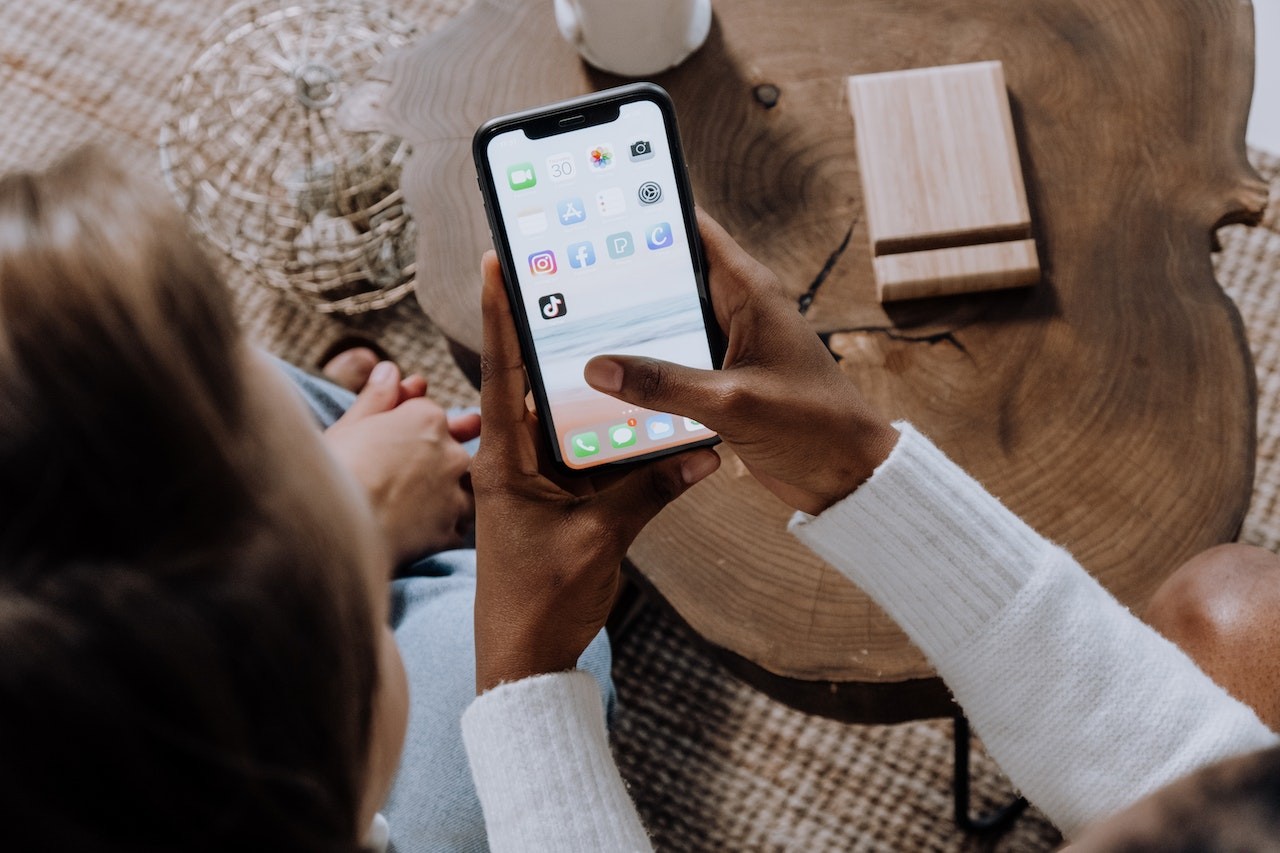Quiz Time
Have you ever watched a quiz video on YouTube or social media and thought, "I could make something like this"? The good news is—you absolutely can! Creating quiz videos is easier than ever, thanks to AI-powered tools like Fliki. Whether you're looking to spice up your content, engage your audience in a new way, or just have some trivia fun, this guide will walk you through the process of making a quiz video that's both entertaining and professional.

Why Make a Quiz Video?
Before we dive into the how-to, let's talk about why quiz videos are such a great idea. Quizzes are interactive by nature. They invite viewers to participate, which keeps them engaged longer than standard videos. Plus, they're fun! Everyone loves to test their knowledge, especially when it comes to the thrill of competing against themselves or others. For content creators, this means more views, more shares, and potentially more subscribers. Don’t believe me? Checkout this video which has got over 6 million views in less than a year.
How to Make a Quiz Video with AI?
Step 1: Create Your Quiz Questions with ChatGPT
The first step in making a quiz video is, of course, creating the quiz itself. Here's where the magic of AI comes in handy. Let's say you want to make a quiz about space. You want your questions to start easy and get progressively harder, keeping your audience on their toes.
To do this, you can use ChatGPT, another powerful AI tool. Simply open ChatGPT and ask it to generate a 10-question quiz with questions that increase in difficulty. In seconds, you'll have a list of quiz questions that are ready to go.
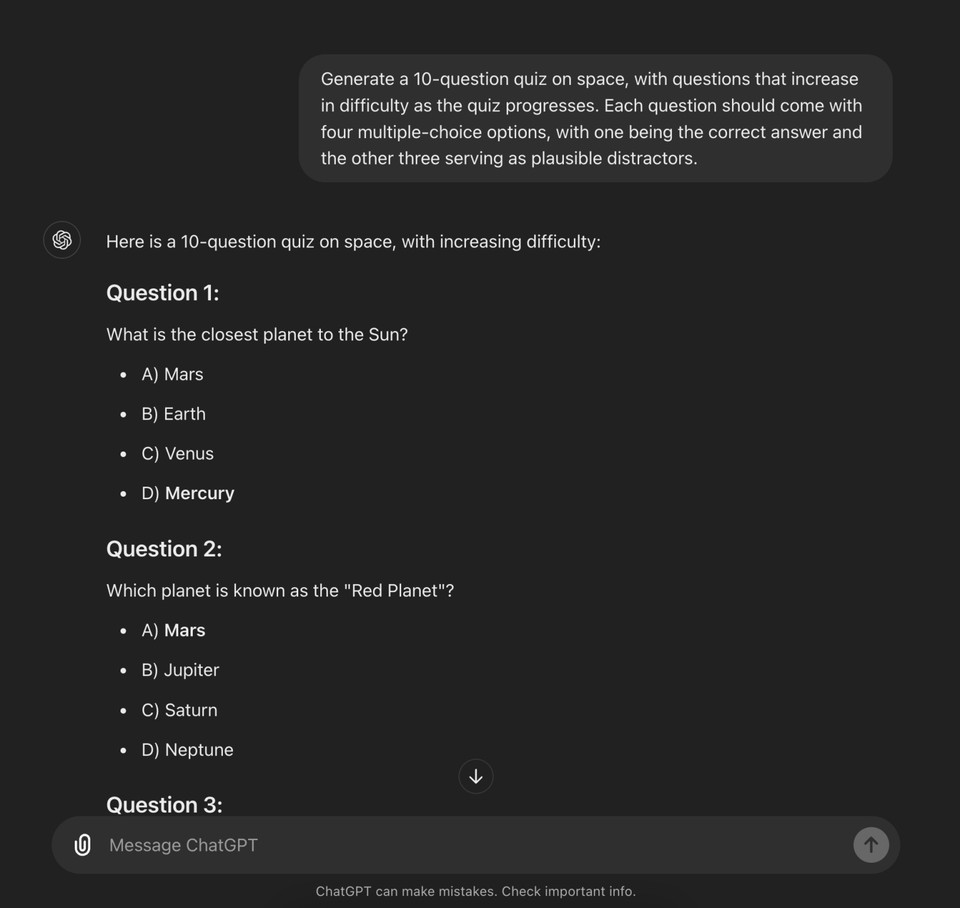
Here’s the prompt you can use:
Generate a 10-question quiz on space, with questions that increase in difficulty as the quiz progresses. Each question should come with four multiple-choice options, with one being the correct answer and the other three serving as plausible distractors.
Replace "[niche]" with your specific area of interest, and you'll have a tailored quiz prompt.
For example, I asked it to create a quiz in the space niche, and it gave me the following result:
Here is a 10-question quiz on space science, with increasing difficulty:
Question 1
What is the closest planet to the Sun?
A) Mars
B) Earth
C) Venus
D) Mercury
Question 2
Which planet is known as the "Red Planet"?
A) Mars
B) Jupiter
C) Saturn
D) Neptune
Question 3
How many moons does Earth have?
A) 1
B) 2
C) 3
D) 0
Question 4
What is the name of the galaxy that contains our Solar System?
A) Andromeda
B) Milky Way
C) Triangulum
D) Whirlpool
Question 5
Which planet has the most extensive ring system?
A) Uranus
B) Saturn
C) Jupiter
D) Neptune
Question 6
What is the name of the largest moon of Saturn?
A) Europa
B) Ganymede
C) Callisto
D) Titan
Question 7
Which element is the most abundant in the Sun?
A) Oxygen
B) Carbon
C) Hydrogen
D) Helium
Question 8
Which spacecraft was the first to land on the Moon?
A) Voyager 1
B) Apollo 11
C) Sputnik 1
D) Hubble Space Telescope
Question 9
What is the approximate age of the universe according to the Big Bang theory?
A) 2.5 billion years
B) 13.8 billion years
C) 50 billion years
D) 7.9 billion years
Question 10
Which planet is known for having the most powerful winds in the Solar System?
A) Neptune
B) Venus
C) Mars
D) Jupiter
This quiz begins with basic questions and gradually progresses to more challenging concepts in space science.
Once you have your questions, it's time to bring them to life in a video.
Step 2: Set Up Your Quiz Video with Fliki
Now that you have your quiz questions, the next step is to create the video using an AI video generator. We will use Fliki - If you haven't used Fliki before, don't worry—it's incredibly user-friendly, even if you're new to video creation. It's packed with over 2,000 lifelike voiceovers in 80+ languages, dynamic AI video clips, AI avatars, voice cloning, and professional video templates that make video creation a breeze.
Start by opening Fliki and selecting the "Files" option from the top panel. Click on the "New File" button, and this is where the magic starts. You'll choose your language, dialect, and aspect ratio. This step is crucial because it ensures that your video looks and sounds exactly how you want it to.
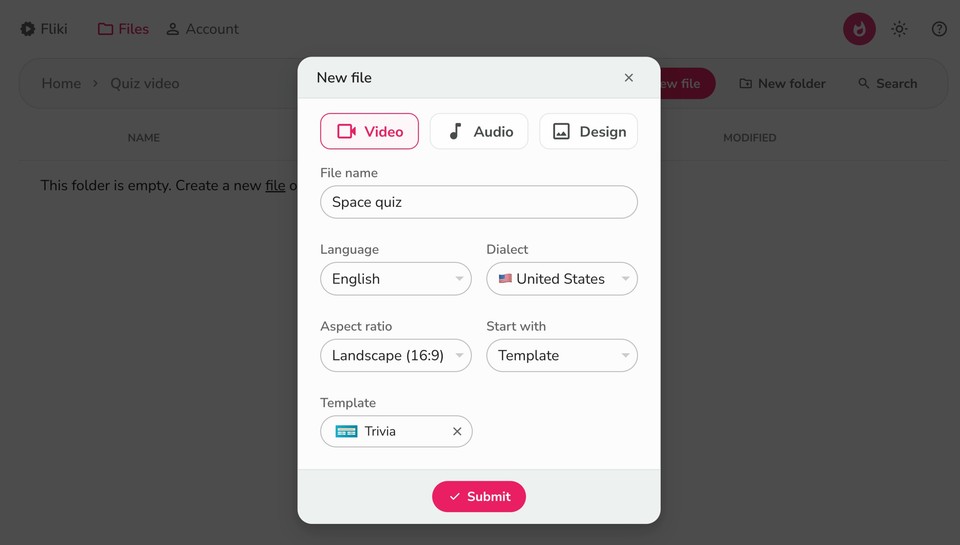
Step 3: Choosing a Quiz Template
One of the reasons I love Fliki is that it offers a variety of templates specifically designed for quiz videos. Under "Start With," select "template" and browse through the quiz-based templates available. Pick one that matches the vibe of your quiz. Whether you want something fun and colorful or sleek and professional, there's a template for you.
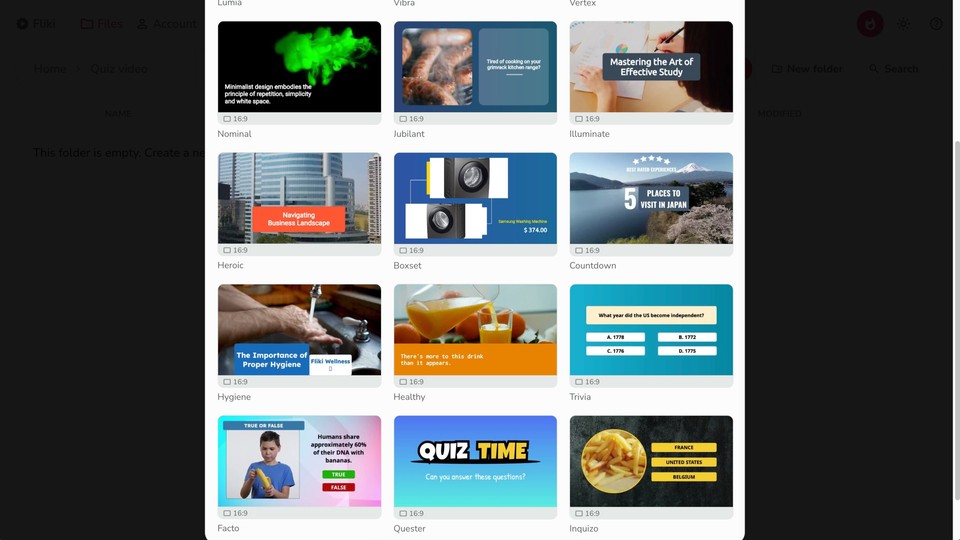
After selecting your template, hit "Submit." Fliki will open a pre-designed template file with preset questions and options. This is where your quiz questions come into play.
Step 4: Customizing Your Quiz Video
Editing the quiz template is straightforward. Replace the preset questions with the ones you generated using ChatGPT. If your quiz has more questions than the template allows, don't worry—you can easily duplicate scenes by clicking the duplicate icon below each scene. Add your additional questions, options, and answers until all ten are included.
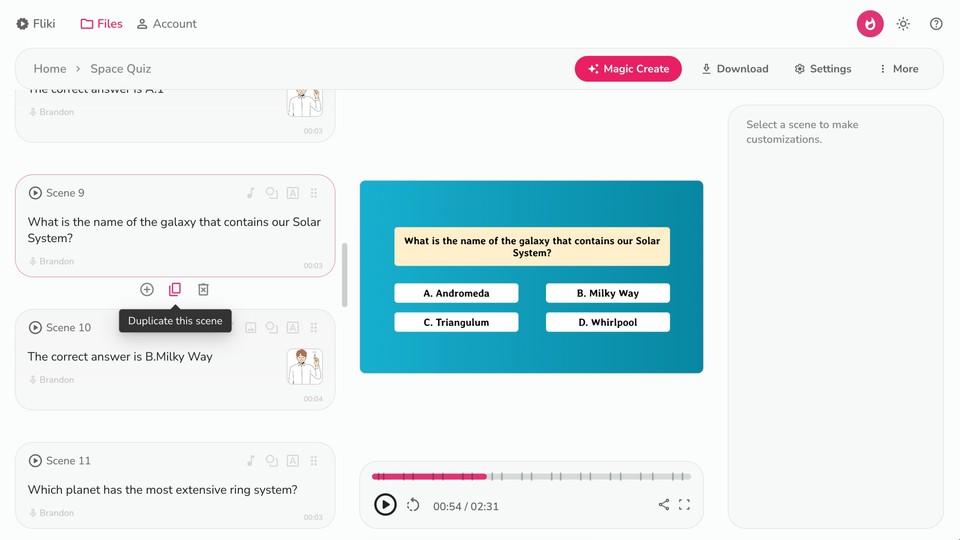
This is also the time to personalize the video further. If you want to change the background music, click "Choose File" in the background audio layer. Fliki allows you to adjust the music's volume and speed in the customization panel so you can get the perfect atmosphere for your quiz.
Step 5: Preview and Final Touches
Once you've added all your questions and customized the video to your liking, it's time to see the fruits of your labor. Click on the "Preview" button to watch your video and ensure everything looks and sounds just right. This step is crucial—it's where you can catch any little tweaks that need to be made before the final export.
Step 6: Exporting Your Quiz Video
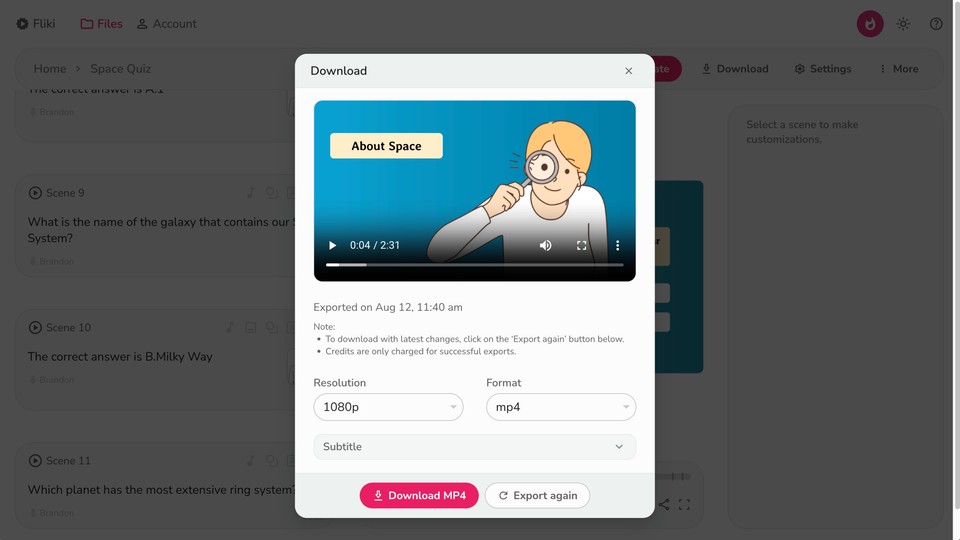
Happy with your video? Great! Now, it's time to share it with the world. Click on "Download," select the desired format and resolution, then hit 'Start Export' to render and download your video. Fliki will process the video, and in just a few minutes, you'll have a professional-looking quiz video ready to go.
Result video
Here’s the final quiz video we created using ChatGPT and Fliki:
Final Words
And there you have it—a step-by-step guide to creating an engaging quiz video using Fliki. The beauty of using AI tools like Fliki and ChatGPT is that they take the heavy lifting out of the process, allowing you to focus on creativity and engagement. Whether you're looking to educate, entertain, or simply interact with your audience in a new way, quiz videos are a fantastic tool to add to your content arsenal.