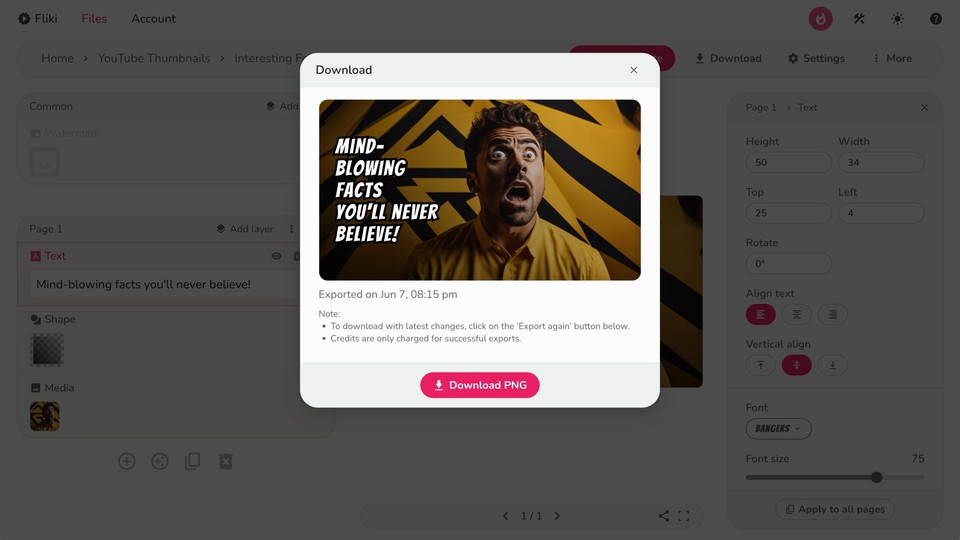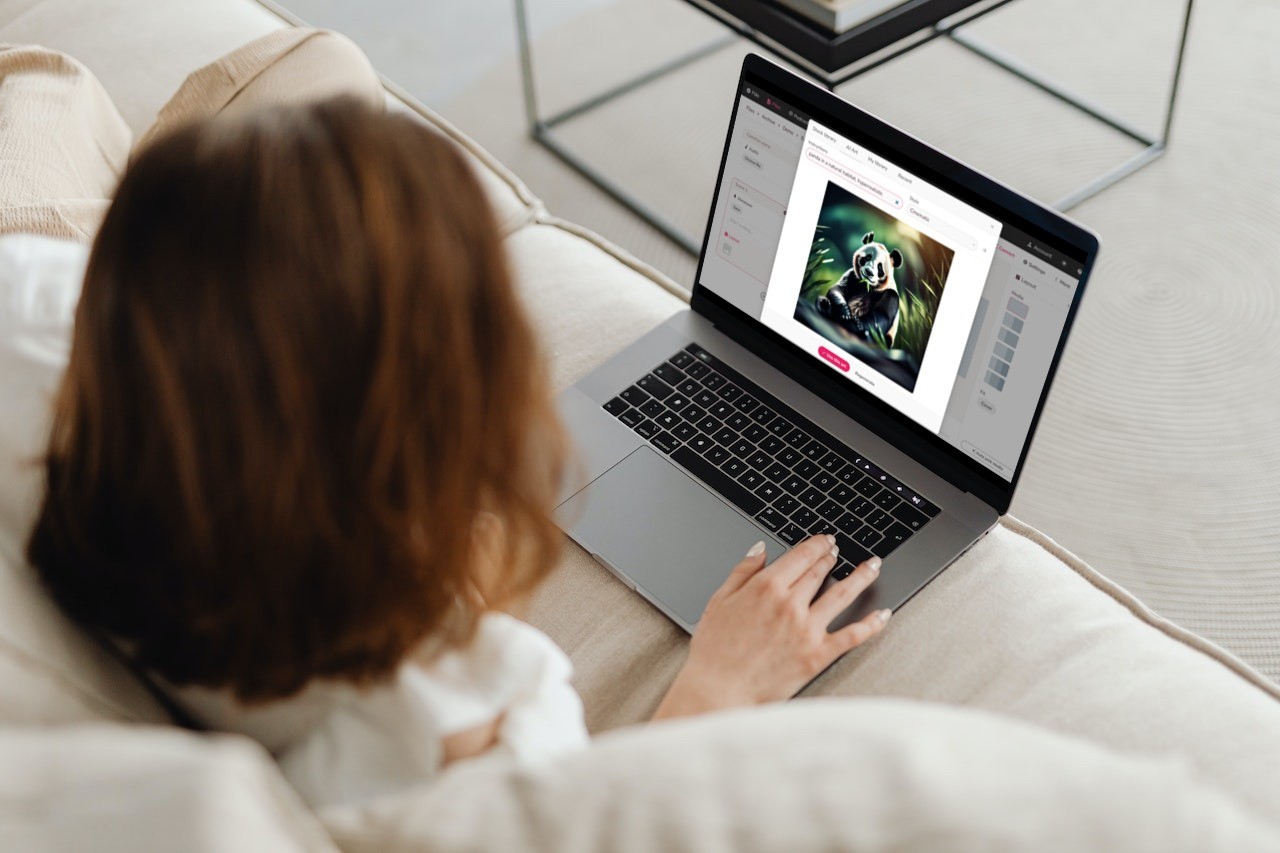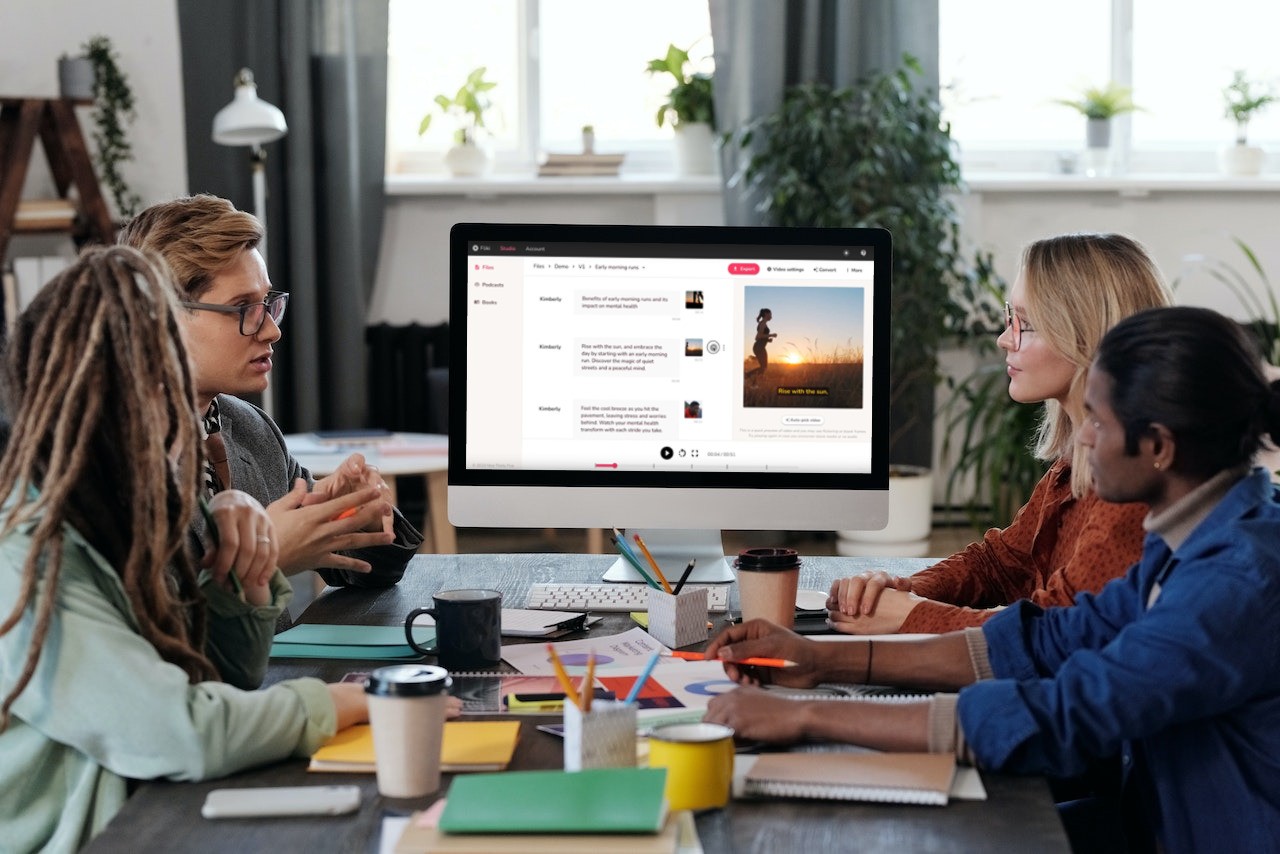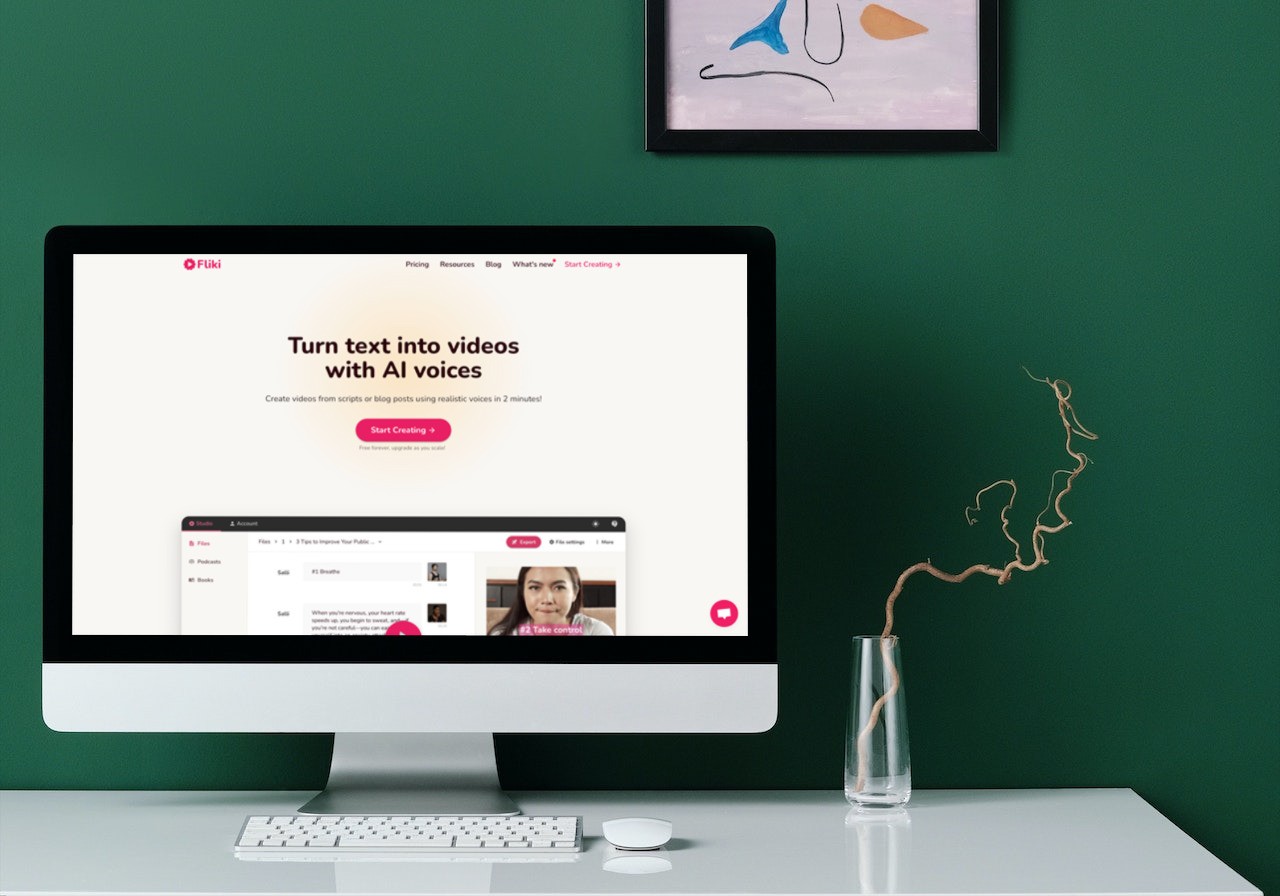Creating YouTube thumbnails with AI
Creating an engaging and professional thumbnail for your YouTube videos can be a cakewalk with the help of the Fliki AI thumbnail maker. AI can simplify the design process, allowing you to create attention-grabbing thumbnails in just a few steps. Here's how you can do it:
Step 1: Create a design file
Select the "Files" option from the top panel. Click on the "New File" button. Select ‘design,’ enter a file name, and select the language. Choose the aspect ratio as landscape (16:9) to match YouTube's recommended thumbnail size. Under "Start With," select "thumbnail," then hit "Submit."
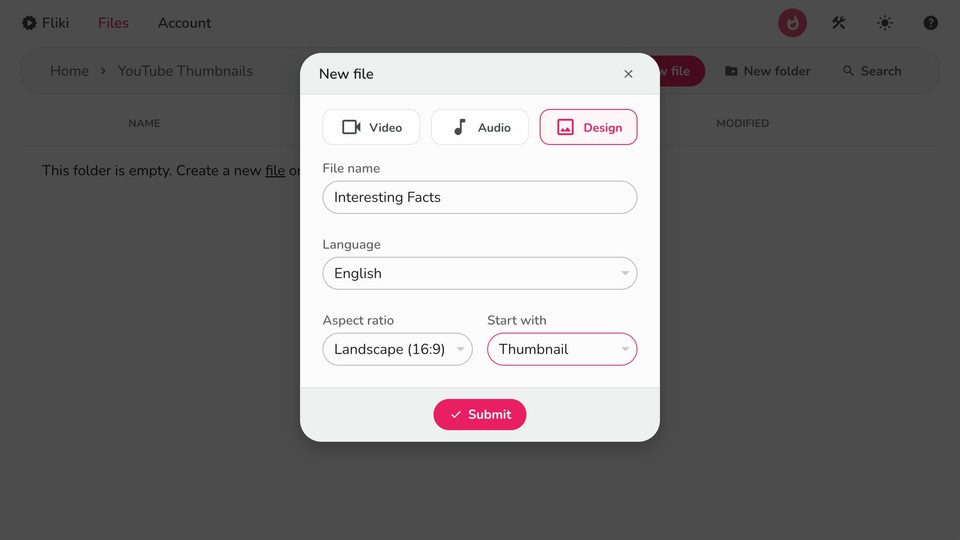
Step 2: Enter your video topic or title
In the next step, write the topic or title of your YouTube video. This helps the AI generate a relevant and appealing thumbnail.
Step 3: Select the media type
Choose whether you want stock or AI-generated media for your thumbnail background. Once selected, click "Submit" to proceed.
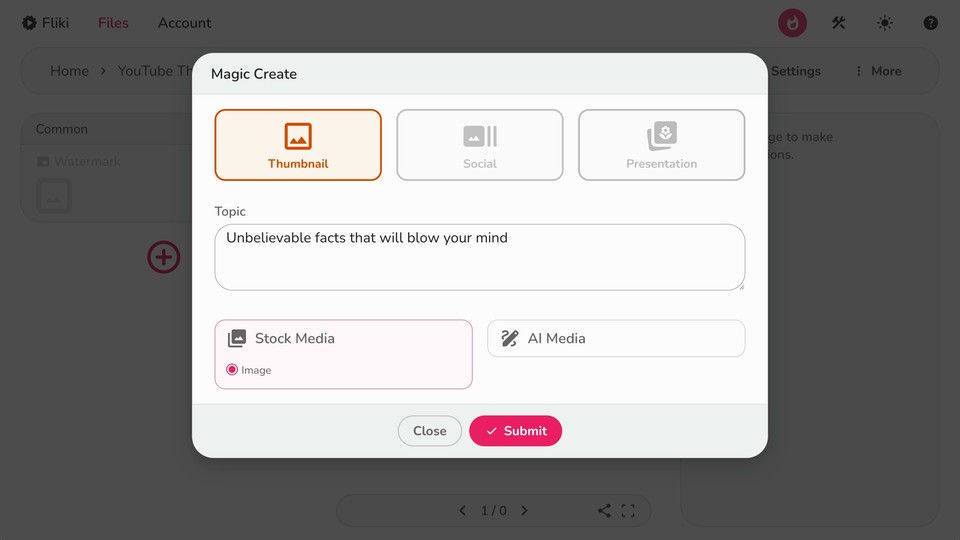
Step 4: Customize your thumbnail
The AI will generate a thumbnail based on your input. You'll see a preview of the created thumbnail, which you can customize further. You can add and edit the following layers:
Text Layers: Add more text to your thumbnail to make it informative and engaging. Customize the font, size, color, and placement to match your brand.
Media Layers: Include additional images or graphics to enhance the visual appeal of your thumbnail.
Shapes Layers: Experiment with shapes and other layers to make your thumbnail stand out.
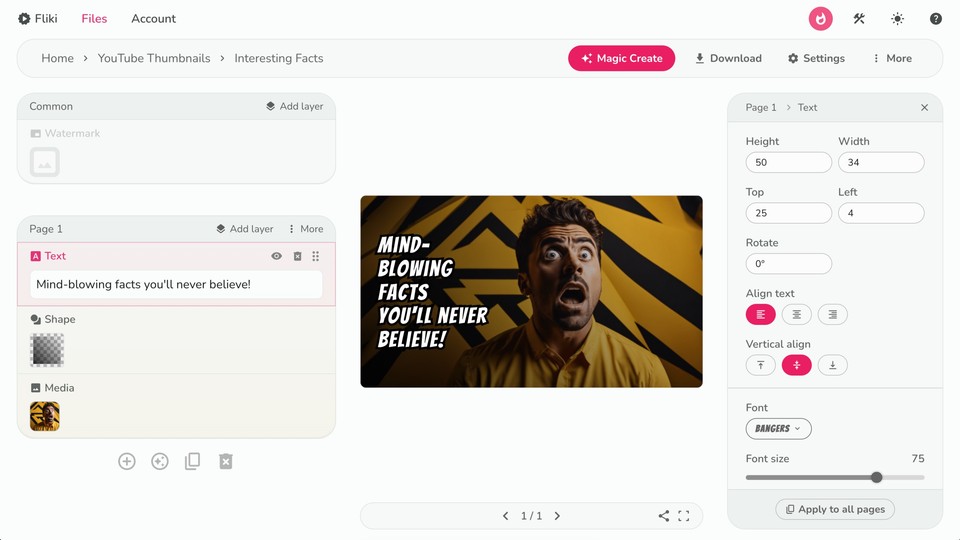
Step 5: Download your YouTube thumbnail
Once you are satisfied with the design, click the download button on the top panel and select the format you prefer: PNG, JPG, or WEBP. Download the YouTube thumbnail to your device and upload it to your YouTube video.