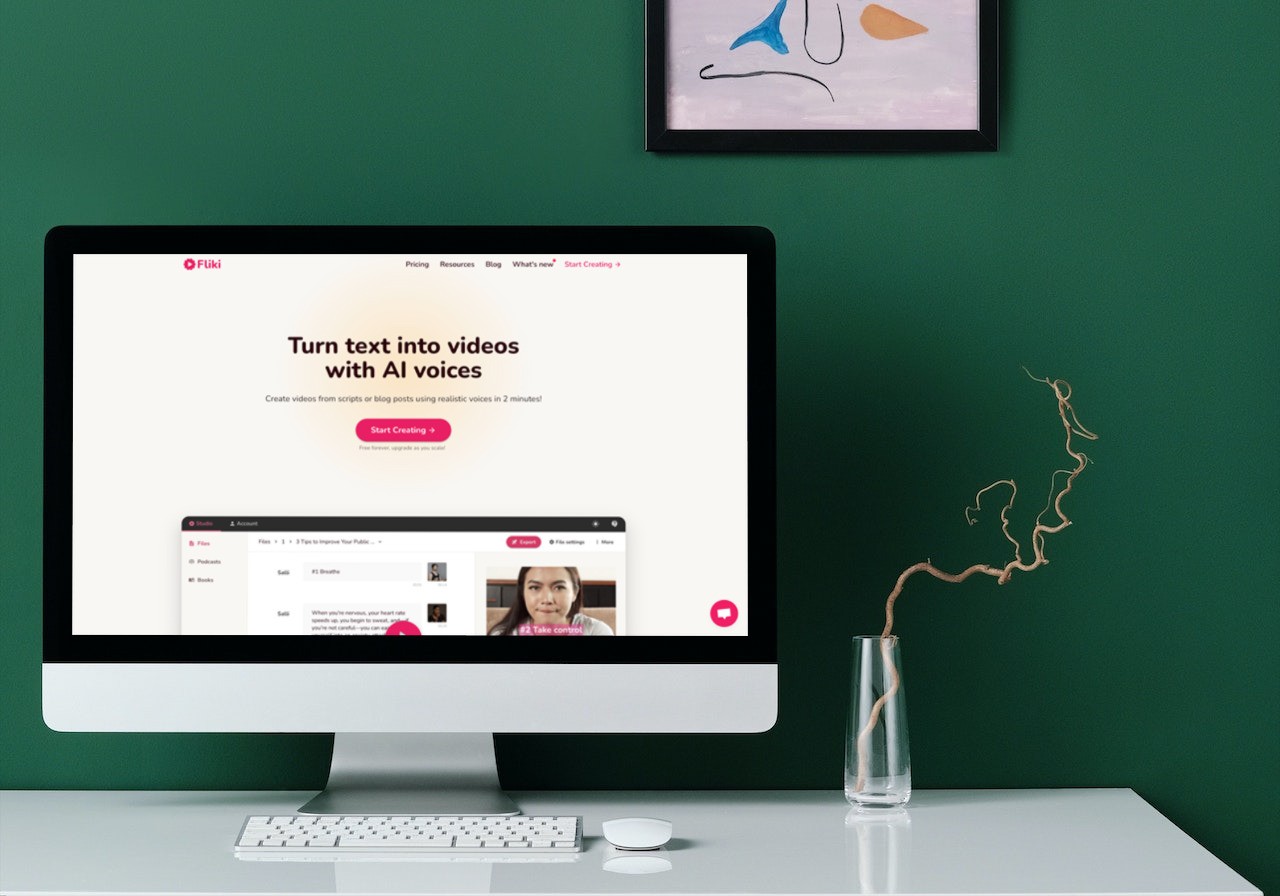How credits are calculated in Fliki
Learn how Fliki calculates credits and how to optimize usage.
Fliki calculates credits in minutes.
Audio creation
Fliki uses advanced AI to turn text into audio and charges credits for each audio generation. Credits are deducted based on the duration of the audio created.
If you modify the text or adjust settings like the voice or pauses, Fliki reprocesses the text to generate new audio and charges credits.
Each credit covers 60 seconds of audio processing.
Video creation
Video credits are calculated separately as Fliki would need to process the content on the server to render the video.
When you click on “Start export” Fliki will deduct credits based on the total length of the video - currently at a rate of 0.5 credits per minute.
If you happen to make changes to the video, you will need to click on “Export” and select the “Export again” option in the popup. This would deduct credits again since the entire video needs to be re-rendered on the server.
Usage by features
Feature | Quantity | Credits |
|---|---|---|
AI Voice - Standard | 1 Minute | 0.5 Credits |
AI Voice - Cloned | 1 Minute | 1 Credit |
AI Voice - Ultra | 1 Minute | 1 Credit |
AI Voice - Studio | 1 Minute | 1 Credit |
AI Avatar - Stock | 1 Second | 0.25 Credits¹ |
AI Avatar - Custom | 1 Second | 0.3 Credits |
AI Image | 1 Image | 0.05-0.5 Credits² |
AI Video | 1 Second | 0.3-2 Credits³ |
AI Workflow - Idea | Per Run | 0.5 Credits |
AI Workflow - URL (Blog) | Per Run | 0.5 Credit |
AI Workflow - URL (Amazon/ Airbnb) | Per Run | 1 Credit |
AI Workflow - PPT | Per Run | 1 Credits |
Translate | Per Run | 0.5 Credit |
Video - Export | 1 Minute | 0.1 Credits |
Image Background Removal | Per Image | 1 Credit |
Editor Copilot | Per Chat | 0.05 Credit |
¹Flat 2 credits are deducted for each avatar generation ≤ 8 seconds.
²Credit cost depends on the AI image model used (see AI Image Models table below)
AI Image Models | Quantity | Credits |
|---|---|---|
AI Image - FLUX Schnell (default) | 1 Image | 0.05 Credits |
AI Image - Z Image Turbo | 1 Image | 0.08 Credits |
AI Image - FLUX.1 Dev | 1 Image | 0.15 Credits |
AI Image - FLUX Pro | 1 Image | 0.2 Credits |
AI Image - FLUX 2 | 1 Image | 0.5 Credits |
AI Image - Hi-Dream Fast | 1 Image | 0.1 Credits |
AI Image - Qwen Image | 1 Image | 0.3 Credits |
AI Image - P Image | 1 Image | 0.15 Credits |
³Credit cost depends on the AI video model used (see AI Video Models table below)
AI Video Models | Resolution | Credits / sec |
|---|---|---|
Seedance Lite | 720p | 1 Credit |
1080p | 2 Credits | |
Seedance Pro Fast | 720p | 0.3 Credits |
1080p | 1 Credit | |
Wan 2.2 Image to Video | 720p | 1 Credit |
Tips to estimate usage
The standard plan comes with 180 mins of credits per month.
Ideally, you could create 90 mins of videos per month (containing audio). A lot depends on how much credits would be spent on creating/editing the audio.
Most users easily get 45-60 mins of videos created using 180 mins of credits.
Fliki offers tremendous value as outsourcing video creation for a 2-3 min video with voiceover would easily cost around $30-$50. (20x more expensive).
Tips to optimize usage
Keep sections small: Having shorter sections (1-2 sentences) will make sure you can edit the text without re-consuming extensive credits at every edit.
Use Pronounce: If you want to listen to how a particular word sounds without playing the entire section, highlight the text and select “Pronounce” to listen to just the word. And you can make corrections in the Pronunciation map.
Review before Preview: Please review all your script and edit it before you hit play and preview the audio/video. This will save an ample amount of credits.
FUP Limits
Create file
Free: 100 files per month
Paid: 2000 files per month
Create folder
500 folders per month
Workflows create
Free: 10 per month
Paid: 2000 per month
Upload media
Free: 50 media per month
Paid: 3500 media per month
Editor copilot
Free: 60 chat per hour, 180 chat per day
Paid: 150 chat per hour, 450 chat per day