Have you ever skipped through a long YouTube video to get to the good part, only to find that you couldn't easily go back and watch the skipped portion again? Chances are, the video didn't have any chapters. Chapters are a great way to help viewers navigate long or complex videos.
If you're wondering how you can add chapters to your YouTube videos, this guide will show you how.
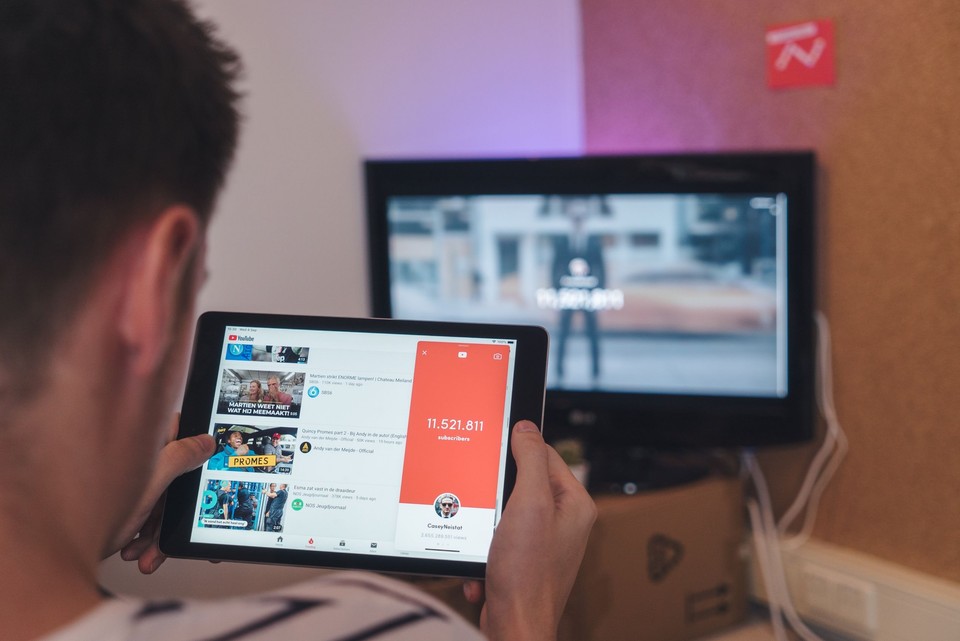
Why are Youtube chapters important?
Before jumping into how to add chapters to your YouTube videos, let's first dive a little deeper into why they're important in the first place. Adding chapters can be beneficial for many reasons, here are some of them:
Manageable sections
Chapters can help break down a long video into manageable sections. This is especially helpful for longer videos, or videos with multiple topics. By adding chapters, you can make it easier for viewers to find the information they're looking for without having to watch the entire video.
Easier navigation
Chapters also make it easier for viewers to navigate your videos. Rather than having to scroll through the entire video to find the section they're interested in, viewers can simply click on the chapter they want to watch. This can help reduce drop-offs and improve the overall user experience.
Increased watch time
One of the main goals of YouTube creators is to increase watch time on their videos. By adding chapters, you can keep viewers engaged and encourage them to continue watching your videos.
Improved discoverability
Adding chapters to your YouTube videos can also help improve their discoverability. When viewers search for specific topics, your chapters can help your video appear in relevant search results. This can help you reach a larger audience and get significantly more views on your videos.
How to add chapters to a YouTube video
Now that you know why chapters are important, let's take a look at how to add them to your YouTube videos. There are two ways to add chapters to YouTube videos. You can either manually add them via the video description or use YouTube's automatic chaptering tool.
Option 1 - Add your own Chapters to a YouTube video
The most effective way to add chapters to your YouTube video is by making a list of timestamps in your video's description. Here is how you can do it:
1. Upload your video to YouTube
Once you've prepared your video file, it's time to upload it to YouTube. To do this, log in to your YouTube account and click on the "Upload" button in the top right corner of the screen.
Then, select your video file from your computer and click "Open." YouTube will begin uploading your video to the platform. Learn more about how to upload a video to YouTube.
2. Add chapters to your YouTube video
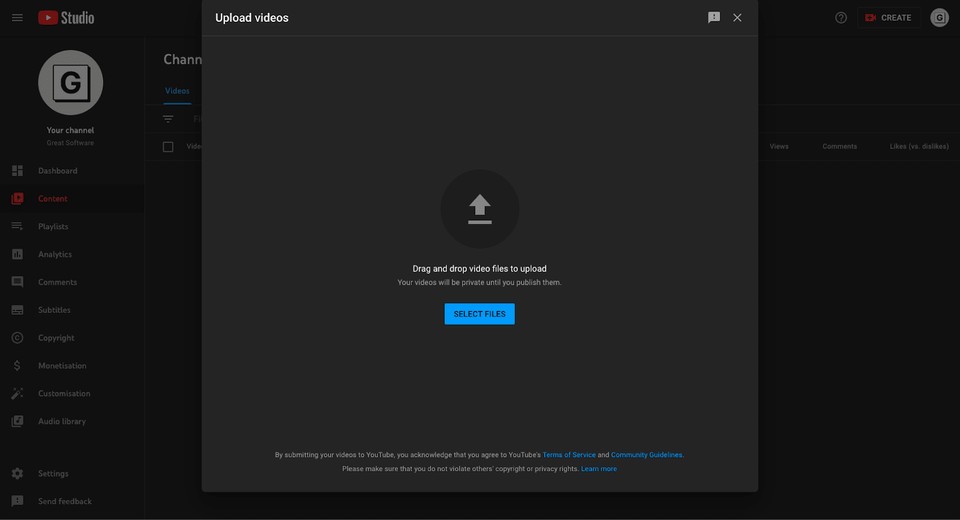
Once your video has been uploaded to YouTube, it's time to add your chapter points. In the Description, you can add a list of timestamps and titles for each of the chapter points you created. To do this correctly, make sure:
-
The first timestamp you list starts with 0:00
-
Your video has at least three timestamps listed in ascending order
-
The minimum length of each video chapter is 10 seconds
Once you've added your chapters, click "Save." Your YouTube video will now have chapters that viewers can use to navigate your video.
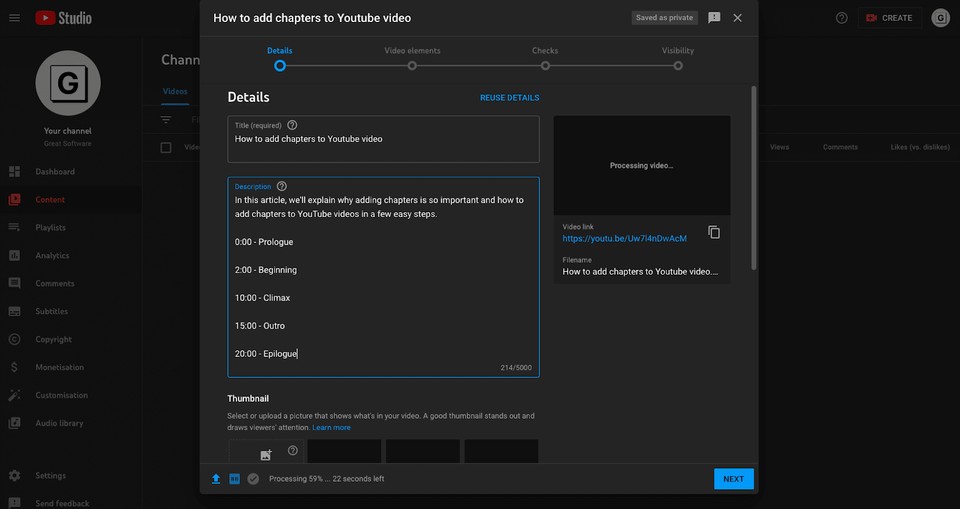
3. Test your chapter points
Once you've added chapters to your YouTube video, be sure to watch the video all the way through to ensure that the chapter points are properly included in your video.
If you find that some chapters are off, simply edit the timestamp in the Description and click "Save." YouTube will automatically update your video to reflect the changes you've made.
Option 2 - Add automatic chapters to your YouTube video
If you don't want to manually add chapter points to your YouTube videos, you can use YouTube's "Automatic chapters" option. This is available to all YouTube creators and is a way to quickly add chapters to your videos.
To use automatic video chapters, click the video you'd like to edit in your YouTube account. Click the 'Show More' button and under Automatic Chapters select 'Allow automatic chapters (when available and eligible)'. Then all you have to do is click 'Save'.
From our experience, this feature is not very accurate. It will often create chapter points in places that don't make sense, or it will miss key moments entirely. For this reason, we recommend sticking with the manual chaptering method outlined in Option 1.
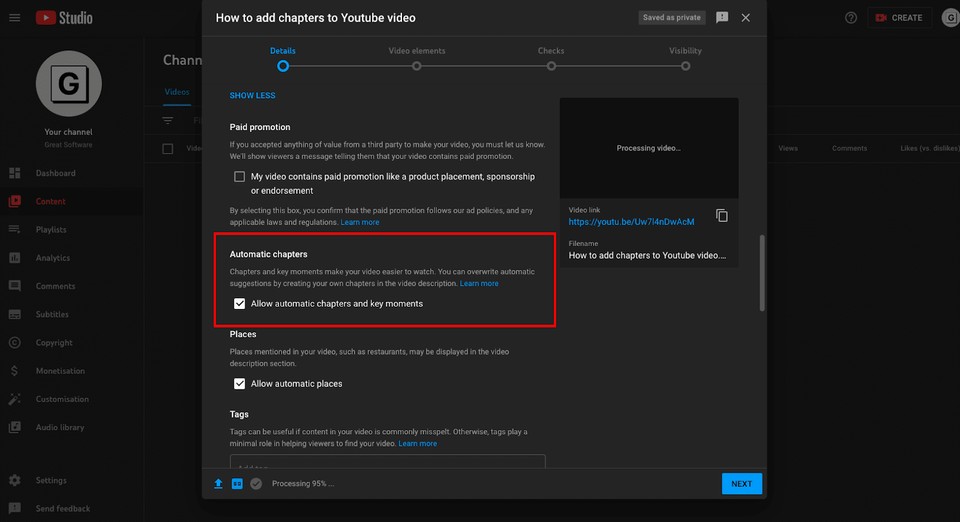
Common reasons why YouTube chapters aren't working for you
If you've gone through the steps mentioned in the last section of the article and have added chapters to your YouTube videos but they're not appearing, there could be a few reasons why.
Chapter formatting errors
Correctly formatting your chapters in the Description section of the video is very important. If there are any errors in the way you've formatted your chapters, YouTube will not be able to generate them.
Be sure to check that:
-
The first timestamp starts with 0:00
-
You use a colon rather than a semi-colon or a period between the timecode and chapter title
-
You add a space between the timecode and the chapter title
Less than 3 chapters are listed
YouTube requires you to have at least 3 chapters listed in chronological order to ensure it shows up. If you've produced a short video, then it might not make sense to use chapters.
Chapters are less than 10 seconds
YouTube created chapters for the purpose of breaking longer videos into smaller sections. As a result, they've said that each chapter must be at least 10 seconds long. If they're shorter than that, YouTube will not generate chapters for your video.
How to disable YouTube chapters?
If you want to disable YouTube chapters, the easiest way is to change the first timestamp from 00:00 to a later timestamp, for example, 00:001. This will allow you to still show the timestamps in your Description without them showing up in the video itself.
Conclusion
And there you have it, a complete guide on how to add chapters to your YouTube videos. By using chapters, you can make it easier for viewers to navigate your videos and watch the sections they're interested in.
About the author
Marty Youssef
Founder of Great Software
Marty is a marketing professional and blogger with over 8 years of experience. He has worked with businesses of various sizes from early-stage startups to large enterprises. He has a wealth of knowledge when it comes to all things digital marketing and SaaS software.

