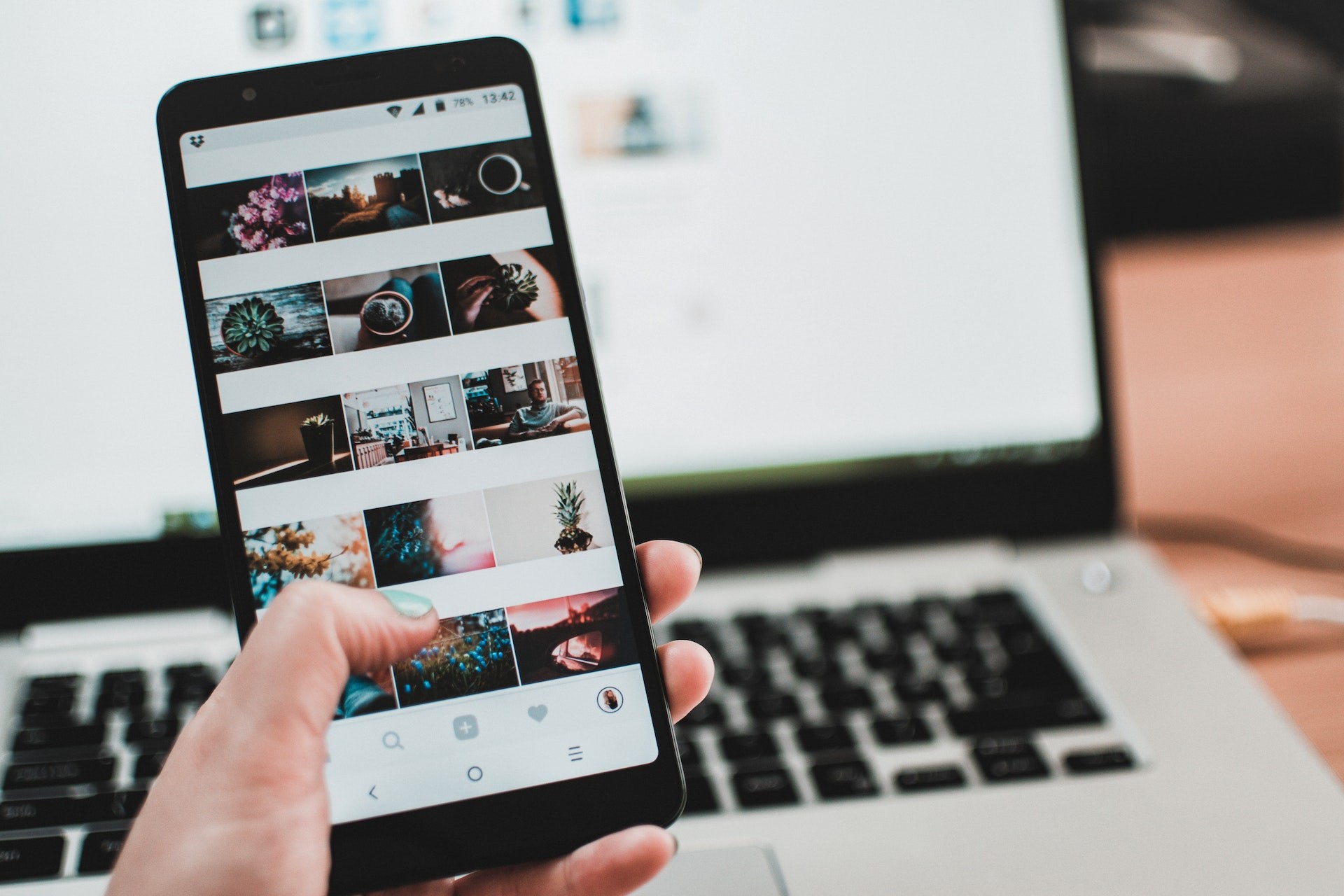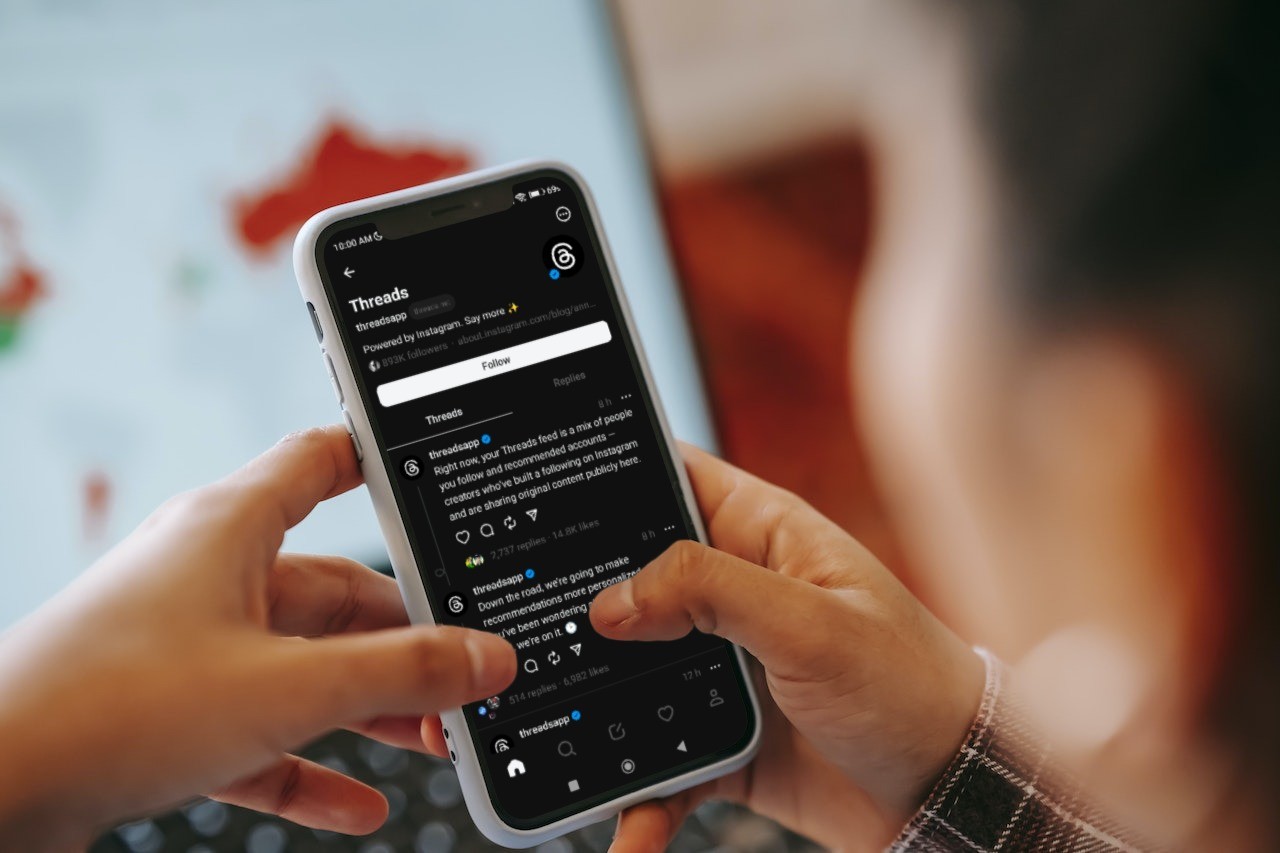Introduction
Have you ever scrolled through Instagram, paused on an engaging reel, and realized it was the background music that truly drew you in? In those moments, the photo or video itself might be charming, but the perfect audio choice can make it feel magical—like the post is telling you a secret story. If you’ve been wondering how to add music to Instagram post, you’re in the right place.
In this guide, I’m going to walk you through everything you need to know about adding music to your Instagram content. Whether you’re experimenting with a casual Story, crafting an attention-grabbing Reel, or polishing up your main feed post, music can supercharge your engagement and express the energy or emotion you want your audience to feel. And don’t worry if you’re not a professional video editor—Instagram’s built-in tools and a little creativity are all you need. Ready?
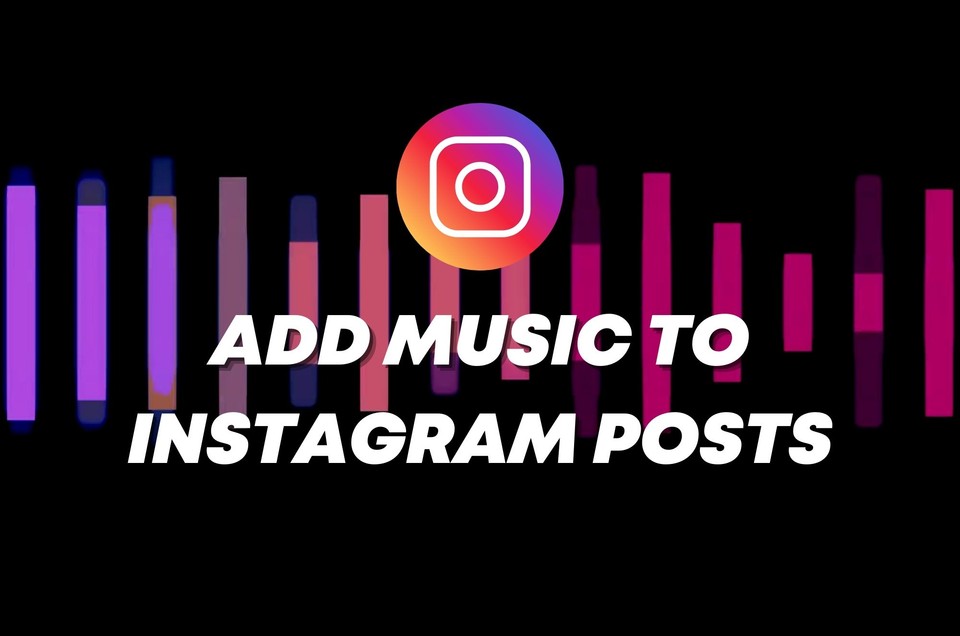
Why Music Matters on Instagram
Imagine you’re watching a short clip of someone running across a sunlit meadow. If there’s no music, you might focus on the rustling grass or the person’s footsteps. It could be peaceful, sure—but add an uplifting, bright tune, and suddenly the scene becomes hopeful and fun. Switch that out for a suspenseful melody, and you might think something ominous is on the horizon, transforming the entire tone.
Music is a narrative tool that shapes how viewers interpret and feel about what they see. It sets the emotional stage and guides your audience’s experience. On a platform like Instagram—where people scroll rapidly, often with the sound on mute—having the right audio snippet can be the spark that makes them pause, turn up the volume, and watch all the way through.
Here are a few specific ways music can elevate your Instagram content:
Boosting Engagement: Posts with dynamic or trending audio are more likely to catch viewers’ eyes (and ears), prompting likes, comments, and shares.
Brand Recognition: Consistent use of certain styles of music can help people associate a specific vibe or mood with your brand or personal account.
Storytelling: A well-chosen soundtrack can deliver an emotional punch, adding dimension to your posts.
Trend Participation: Trending tracks are a quick way to hop on the algorithmic wave, making it easier for potential new followers to find you.
How to Add Music to Instagram Post in the Feed
Let’s jump into the core question: how to add music to Instagram post. Instagram recently expanded its music feature from Stories and Reels to the main feed. That means you can pair a photo or video with the perfect soundtrack from your phone.
Here’s the step-by-step process:
Open Instagram mobile app and tap the plus sign at the top (or bottom, depending on your app layout) to start a new post.

Tap on “Post” at the bottom of the screen.
Select your photo or video. If you want to add multiple images or clips, tap the icon that looks like stacked squares.
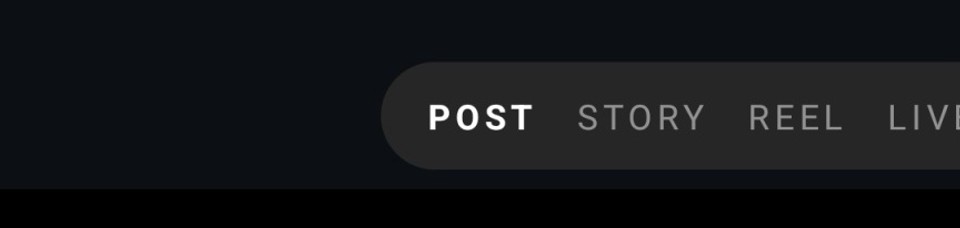
Make any edits you’d like, such as adjusting brightness or applying a filter, then tap “Next.”
Look for the music note icon at the top of the screen. Alternatively, after tapping “Next,” you may see “Add music” in the options where you write your caption.
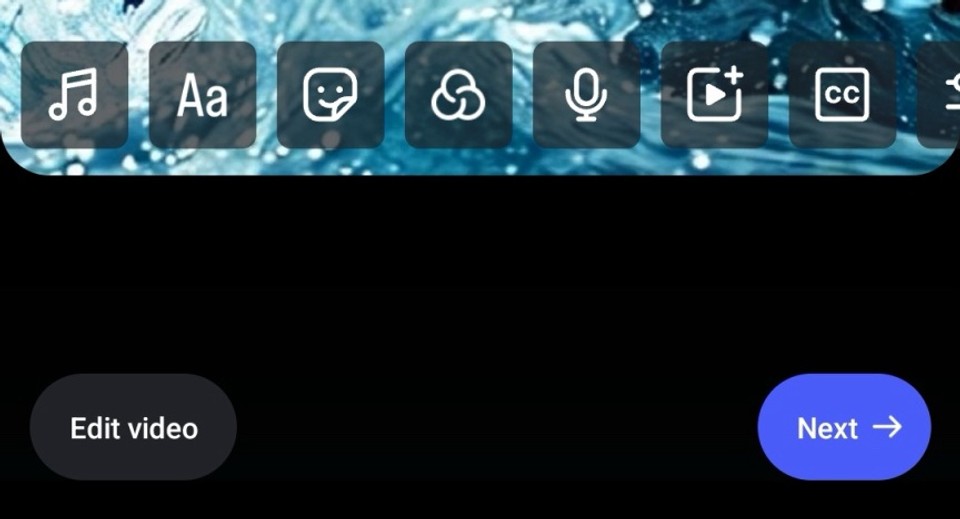
Browse or search through the Instagram music library. You’ll see recommended tracks, but you can tap the arrow to see a full list or use the search bar to find a specific song.
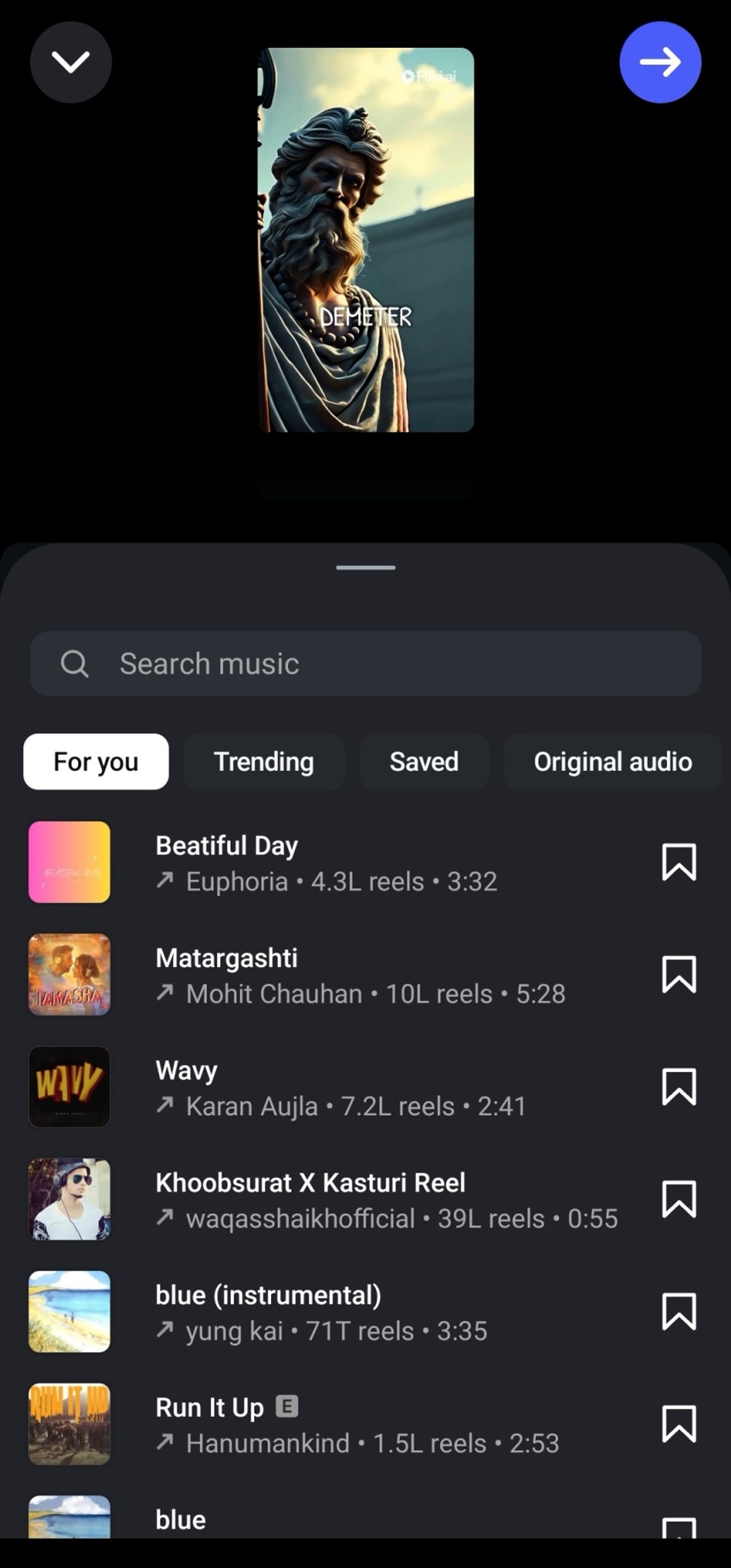
Select your song and drag the trimmer to highlight the exact part you want to play. You can also shorten the clip by moving the ends of the trimmer tool.
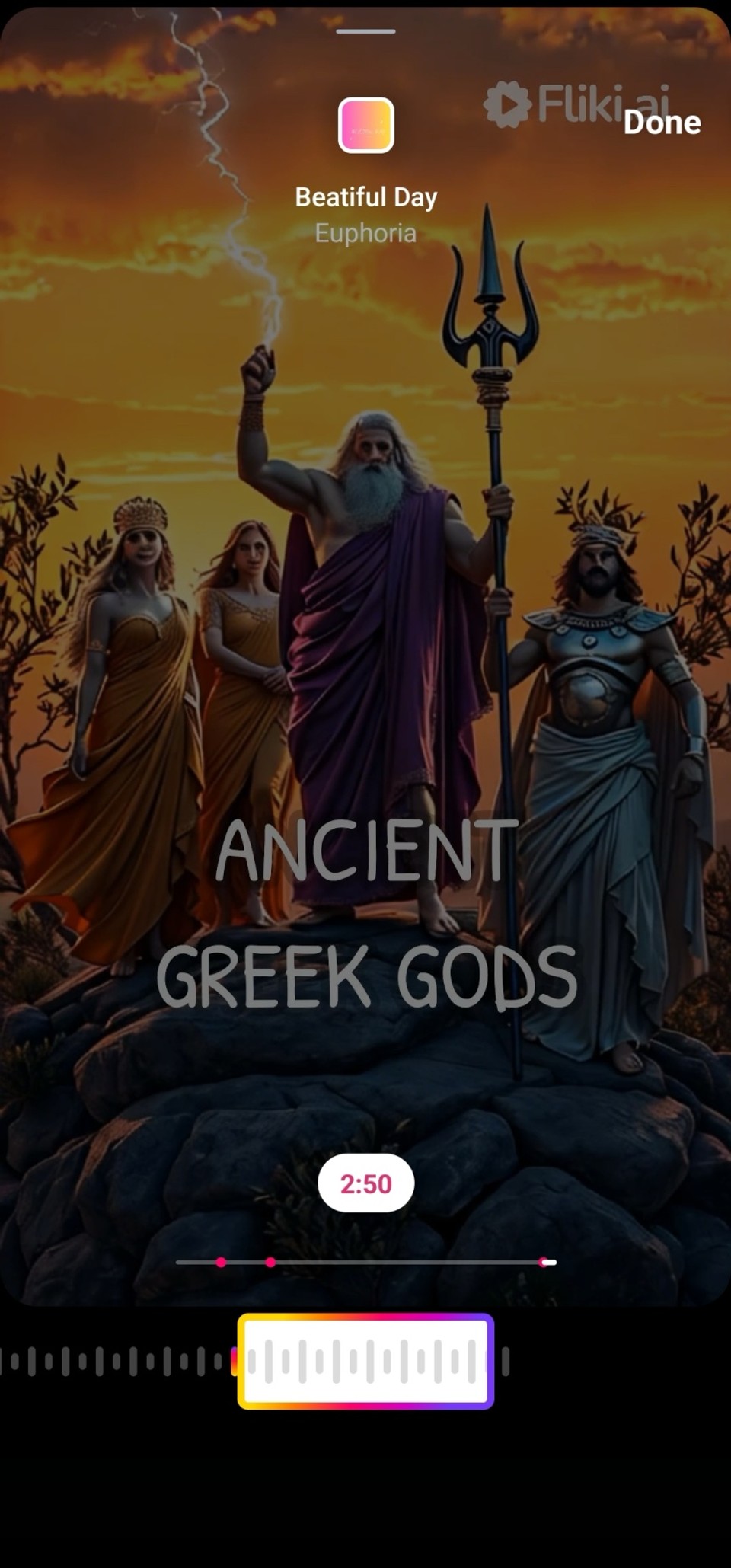
Tap “Done”, then “Share.”
It’s that simple! Adding music to feed posts is an easy way to enhance a static image or amplify an existing video. You can choose a matching track that complements the vibe of the moment or hop on a trending sound to catch the wave of popularity.
How to Add Music to Instagram Stories
Instagram Stories are beloved for their casual, behind-the-scenes vibe—and adding music can take them from a quick share to an immersive experience.
Open Instagram and tap your profile photo (with a + sign) in the upper left corner or swipe right from the main feed to open the Story camera.
Capture a photo/video or upload one from your gallery.
Tap the Music icon at the top of your screen.

Search for a track and trim the portion you want to play. You can also tap the sticker to cycle between displaying lyrics or a small music player.
Hit “Done” and then share your Story.
Why bother? Because music in Stories can set a mood without requiring professional editing software. It’s an excellent space for daily updates, quick thoughts, or lighthearted shares—like a snippet of a new band you discovered or an anthem that reflects your daily vibe.
How to Add Music to Instagram Reels
Reels have become the heartbeat of Instagram content discovery. Think of them like TikTok’s sibling—short, catchy, and often set to music. Because Reels are widely promoted by Instagram’s algorithm, nailing your audio selection can significantly increase your chances of getting organic views on the Explore page.
Here’s how to do it:
Open Instagram and tap the +(plus) option to create a new post.
Select “Reel” at the bottom.
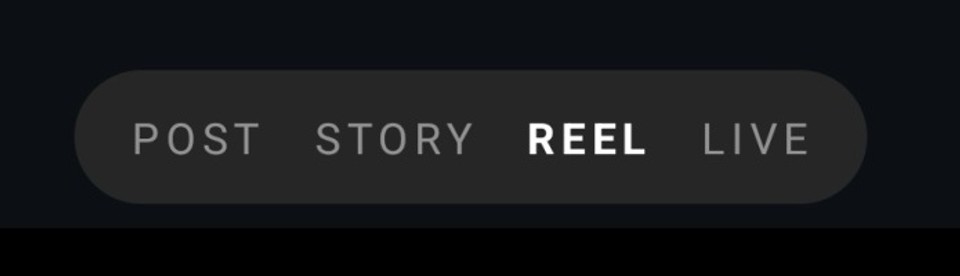
Choose or record video clips (you can piece together multiple).
Tap the music icon at the bottom.
Search for your desired track in the Instagram music library, or pick a trending sound.
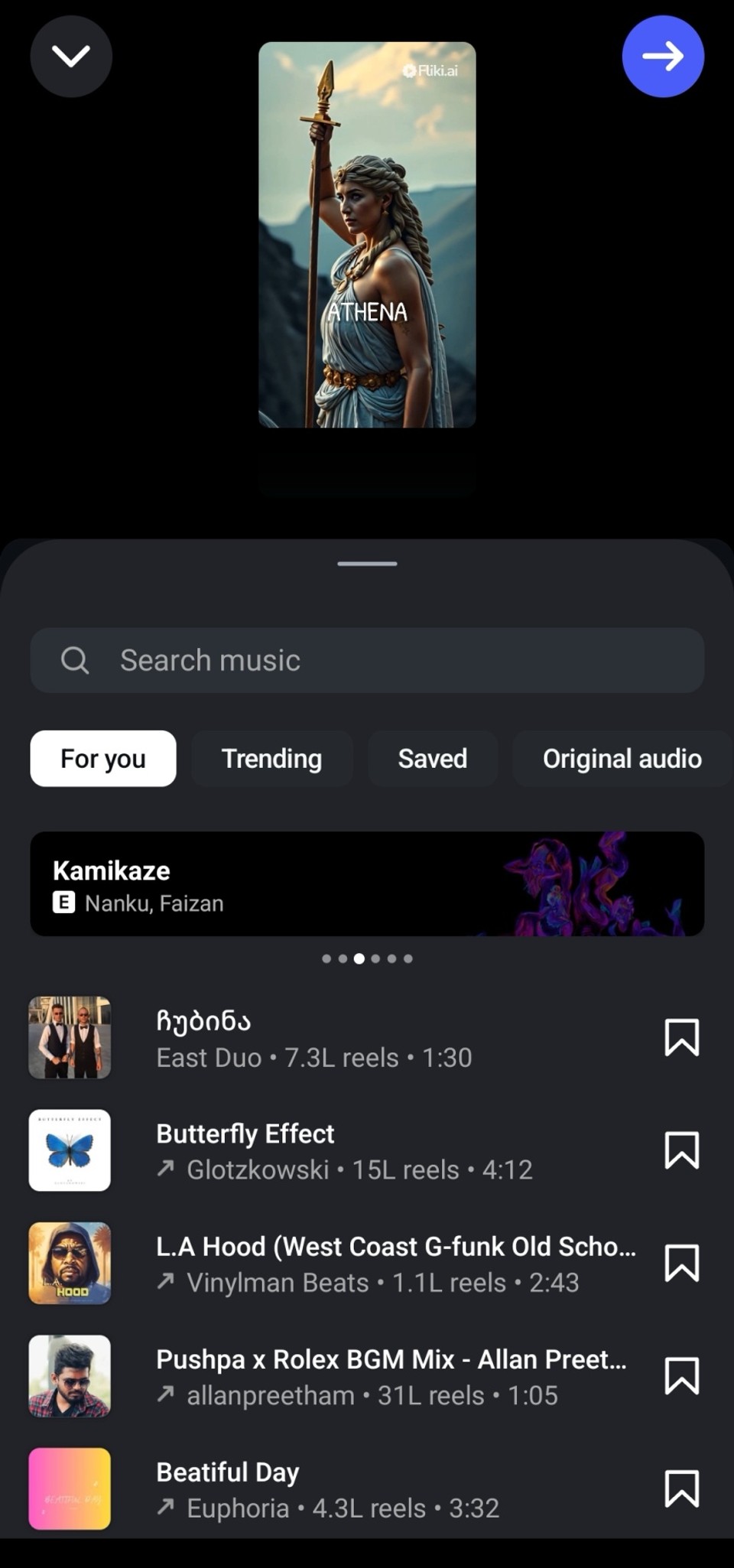
Use the trimmer to select the portion of the song you want.
Add text, stickers, or effects if you like.
Tap “Next,” finalize your caption and any tags, then “Share.”
Reels move quickly—people love to scroll through them in rapid succession—so capturing attention in the first few seconds is crucial. A catchy or familiar tune can be an easy way to hook viewers and entice them to watch (and hopefully follow your account).
The Perks of Using Trending Audio
One of the best-kept secrets on Instagram is the power of trending audio. Just like on TikTok, using popular or trending songs can give you a leg up with the algorithm, placing your content in front of a wider audience. When someone searches for or taps on that specific song, your post has a chance to appear in the feed of others who’ve enjoyed the same track.
Think of it like riding a wave. The wave—the trending sound—is already in motion, and by adding it to your content, you’re surfing alongside it, potentially landing your posts on the Explore page or in front of new followers. Of course, you’ll still want to ensure the track genuinely complements your content. Forced audio rarely resonates with an audience. Authentic alignment between audio and visuals is always a winning strategy.
How to Add Your Own Music to Instagram
What if you’re an aspiring musician or simply want a personalized touch? Adding your own music to your Instagram posts, Stories, or Reels is absolutely possible:
Check Streaming Platforms: If your music is on Spotify, Apple Music, or SoundCloud, search for it in Instagram’s music library. If it’s there, simply select it like any other track.
Share Directly: Many streaming apps let you share a song directly to Instagram Stories, creating a clickable link to your track.
Record It: If your music isn’t on streaming platforms, record a video while it plays in the background or layer it in using a third-party editing app. Be mindful of the quality—playing music in the background can result in muffled audio.
Editing Apps: Alternatively, use an app that allows you to overlay your track onto a video before uploading it to Instagram.
No matter which route you choose, keep in mind that your song might not appear in the official Instagram music library if it’s not on a streaming service. However, you can still share your tunes if you’re creative about integrating them into your video or photo content.
A Note on Copyright
Before you dive headfirst into adding music to your posts, always remember to respect copyright laws. Instagram can mute or remove videos with unlicensed audio. Generally, if you use the tracks available within Instagram’s music library, you should be fine, as these are typically cleared for personal, non-commercial use. If you’re a business or brand, double-check Instagram’s licensing guidelines to avoid any issues.
Creating Instagram Reels and Posts with Fliki
If you’ve been looking for a streamlined way to create not just audio-enhanced posts, but also entire Instagram Reels from scratch, Fliki is a game-changer. Imagine having AI voiceovers, AI video clips, transitions, effects, auto subtitles, voice cloning, avatars, and more—all at your fingertips. You no longer need multiple apps for different tasks; Fliki brings everything together in one place, making content creation more accessible than ever.
Sign Up and Upload: Visit Fliki’s web app at app.fliki.ai, or download the Fliki AI app for Android from the Google Play Store or Fliki AI app for iOS from the Apple App Store to create your account. After signing up, select the 'Edit' workflow to upload your video footage or images for your Instagram post or Reel.
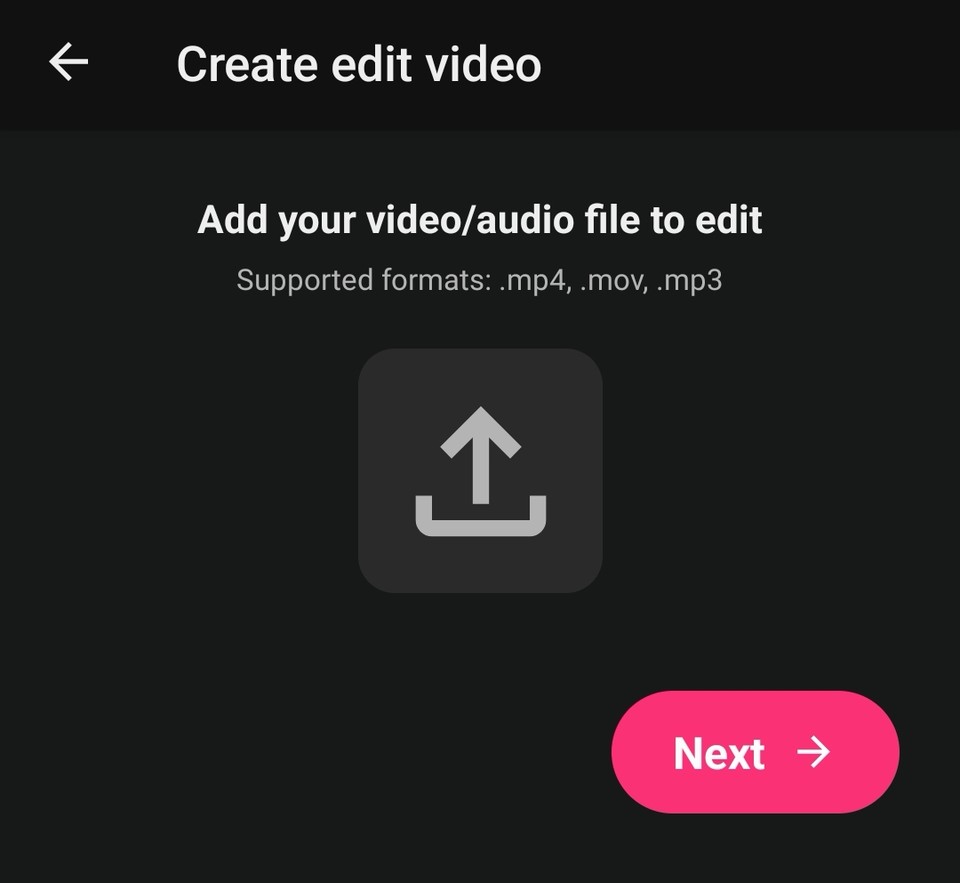
Choose Aspect Ratio: Fliki’s prompt for aspect ratio might seem minor, but it’s crucial for ensuring your final video looks polished on Instagram’s vertical feed. Pick 9:16 for Reels, 1:1 for a square post, or 16:9 for a widescreen look.
Select Language and Dialect: Fliki offers over 80 language options and 100+ dialects for AI voiceovers, letting you tailor your content to a global audience.
Add B-Roll with Stock or AI Media: Spruce up your main footage with stock media, or go for AI-generated visuals if you want something truly unique (like an anime-style clip!). Finally, hit submit, and your video will be generated with auto-captions, b-rolls, and background music.
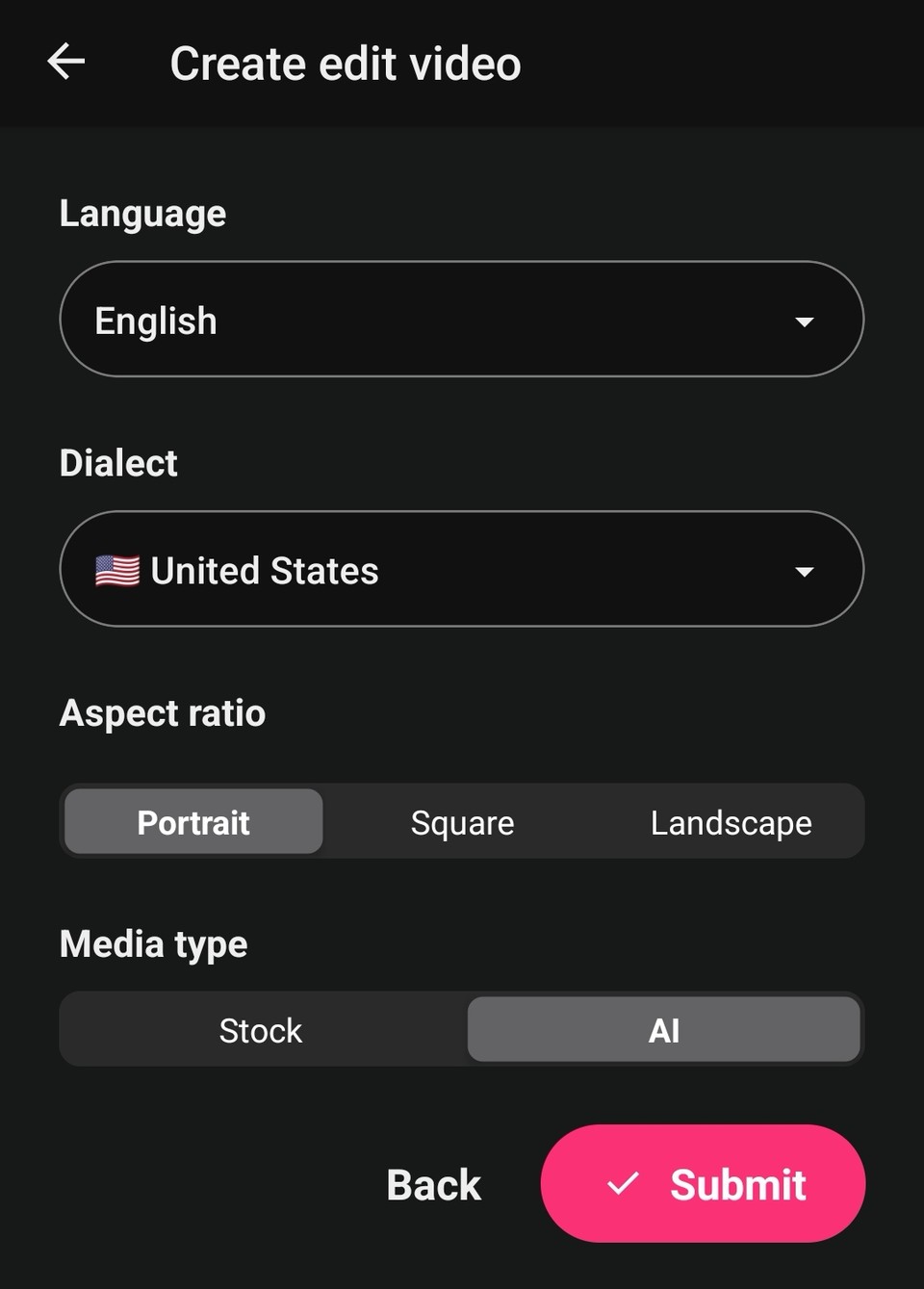
Incorporate Music: You can also change the background music by clicking on the music name in the background audio layer in the common scene. In the audio picker, search and select from Fliki’s premium library. Or, if you want something specific, upload your own track via 'My' tab or generate a custom AI-produced music from the 'Generate' tab.
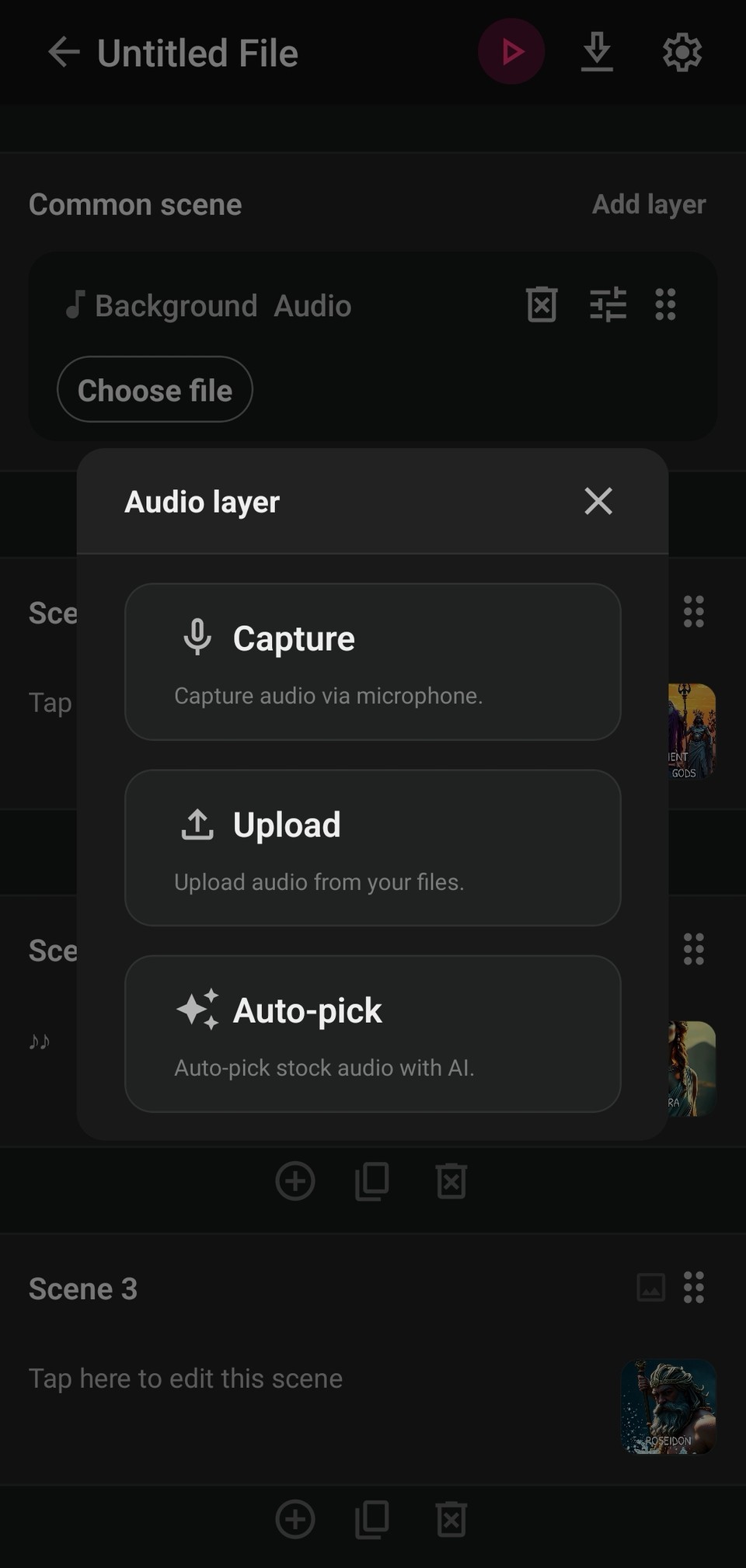
Adjust the Volume and Speed: Fine-tune the music levels from the customization panel so your voiceover and visuals remain front and center.
Export and Share: Once you’re happy with your creation, export the final file. Then simply upload it to Instagram as a Reel or feed post, complete with music, AI-driven effects, and more.
By consolidating all these features into one user-friendly tool, Fliki saves you time and energy—so you can focus on making your content shine. Plus, if you’re new to editing, Fliki’s straightforward interface means you don’t need a background in video production to create something that looks (and sounds) professional.
Final Thoughts
Knowing inside out of how to add music to Instagram post is more than just a neat trick—it’s a pathway to deeper engagement, emotional storytelling, and brand-building. Whether you choose a track from Instagram’s music library, hop on a trending sound, or record your own masterpiece, the result is the same: you elevate your content’s capacity to connect with people.
Remember, not every post needs music. Sometimes silence can make just as powerful a statement. But if you’re eager to bring your audience closer, resonate with trending topics, or simply add a creative twist to your feed, music is your best friend. From quiet acoustic moments to high-energy pop anthems, the possibilities are endless.
And if you’re ready to take it up another notch, consider incorporating a tool like Fliki into your workflow. Not only does it streamline the entire process—from generating AI voiceovers to adding transitions and background music—but it also unlocks opportunities to create stunning Instagram Reels from scratch. With options for voice cloning, AI avatars, auto subtitles, and more, you’ll have the power to craft scroll-stopping content without juggling multiple apps.
Now that you know how to add music to Instagram post, Stories, and Reels, it’s time to fire up your imagination.