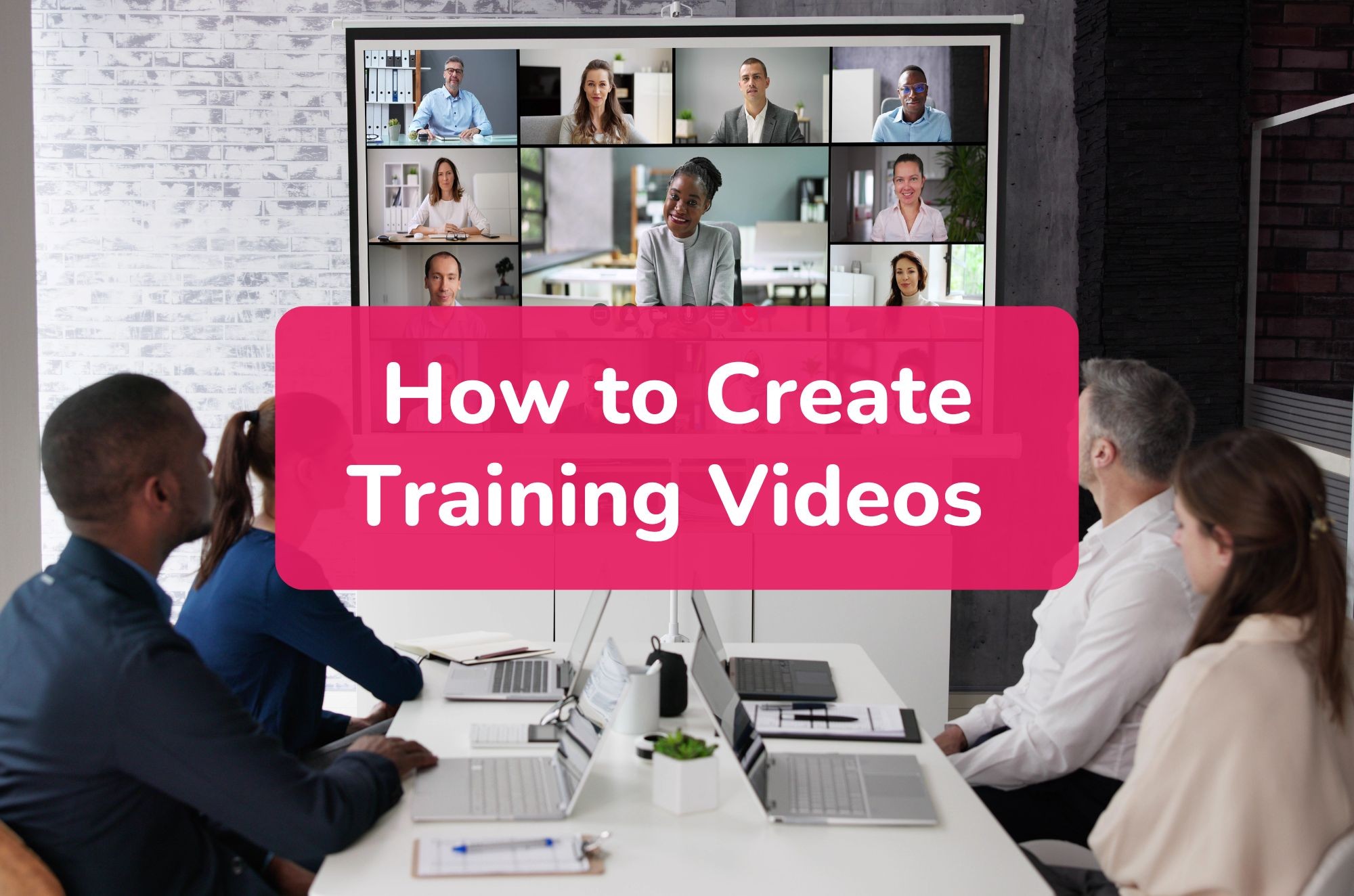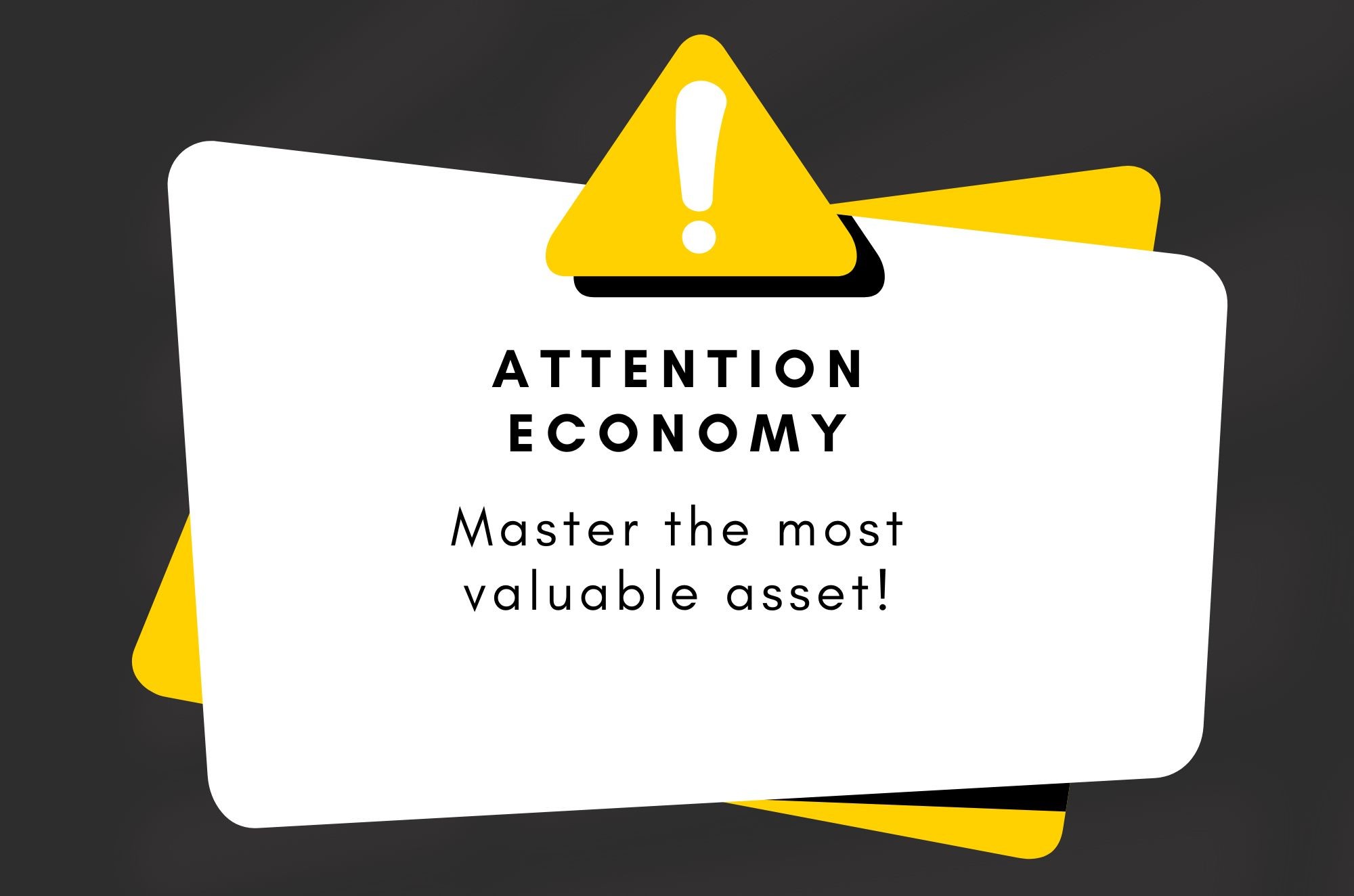Introduction
Did you know that over half of businesses use AI to improve and perfect business operations? It highlights the growing reliance on AI tools to enhance efficiency and creativity, and creating stunning PowerPoint presentations is no exception. In this guide, we'll explore how to make a PPT using ChatGPT, a powerful AI chatbot, and introduce Fliki AI, a specialized tool for creating presentations. Whether you're looking to save time or boost the quality of your presentations, these AI solutions can revolutionize how you create and deliver your presentation. Let's dive into the step-by-step processes of using ChatGPT and Fliki AI to craft professional and engaging presentations.
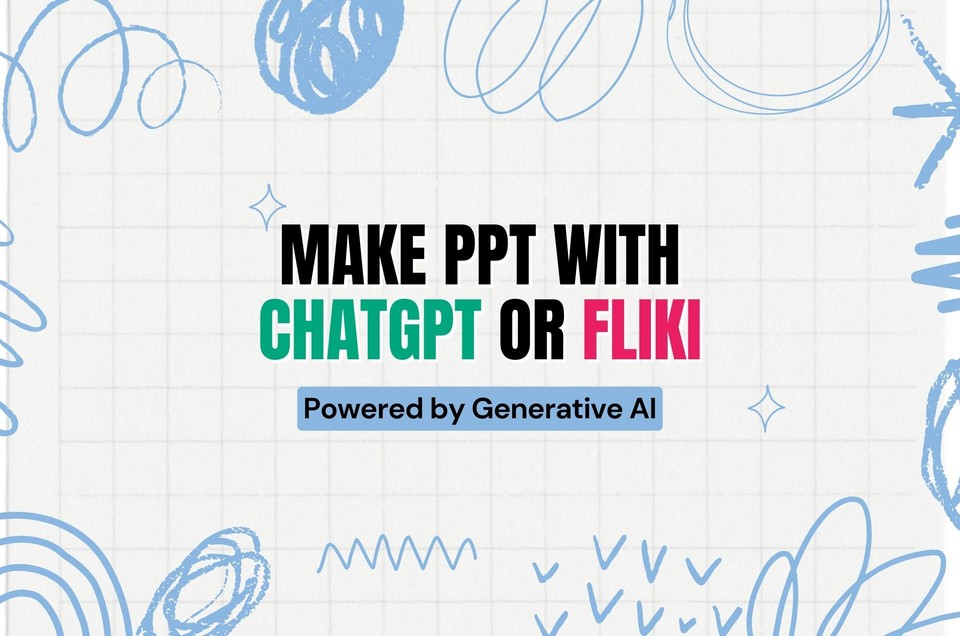
Why Use AI for Creating PPTs?
Creating compelling and professional PowerPoint presentations can be time-consuming and challenging, especially if you lack design experience. AI tools like ChatGPT and Fliki offer innovative solutions to streamline this process. Here's why you should consider using AI for your next presentation:
Benefits of Using AI for PPT Creation
1. Time-Saving
Efficient Content Generation: AI tools can quickly generate content for your slides, from titles and bullet points to detailed explanations.
Automated Design: AI can suggest design elements and layouts, saving you hours of manual work.
2. Creativity Boost
Idea Generation: AI can provide fresh ideas and perspectives, helping you create more engaging and dynamic presentations.
Customization: Tailor content and design suggestions to suit your specific needs and audience.
3. Error Reduction
Grammar and Spelling: AI tools can help ensure your PPT content is free from grammatical and spelling errors.
Consistency: AI can help keep a consistent tone and style throughout your presentation.
Advantages of Using ChatGPT and Fliki AI
ChatGPT
Versatile Content Creation: Generate text for various parts of your presentation, including introductions, summaries, and detailed sections.
Interactive Assistance: Engage with ChatGPT to refine and enhance your content based on your feedback.
Fliki
Specialized PPT Maker: Specifically designed to create presentations, offering AI media and automated designs tailored to your content.
User-Friendly Interface: Easy to use, even for those without extensive technical or design skills.
Why AI is a Game-Changer for Presentations
Adaptability: AI tools can adapt to different styles and purposes, whether you need a formal business presentation or a creative educational slideshow.
Continuous Improvement: AI continuously learns and improves, offering better suggestions and more accurate content.
Using AI for PPT creation enhances efficiency and elevates the overall quality of your presentations. By leveraging tools like ChatGPT and Fliki AI, you can focus more on delivering your message effectively rather than getting bogged down by design and content creation details. In the following sections, we'll dive deeper into how to use these tools to create stunning presentations effortlessly.
How to Make a PowerPoint Using ChatGPT
Creating a presentation can be time-consuming, but with ChatGPT, you can streamline the process significantly. Follow these steps to create a professional PowerPoint presentation quickly and efficiently using ChatGPT.
1. Generate Content with ChatGPT
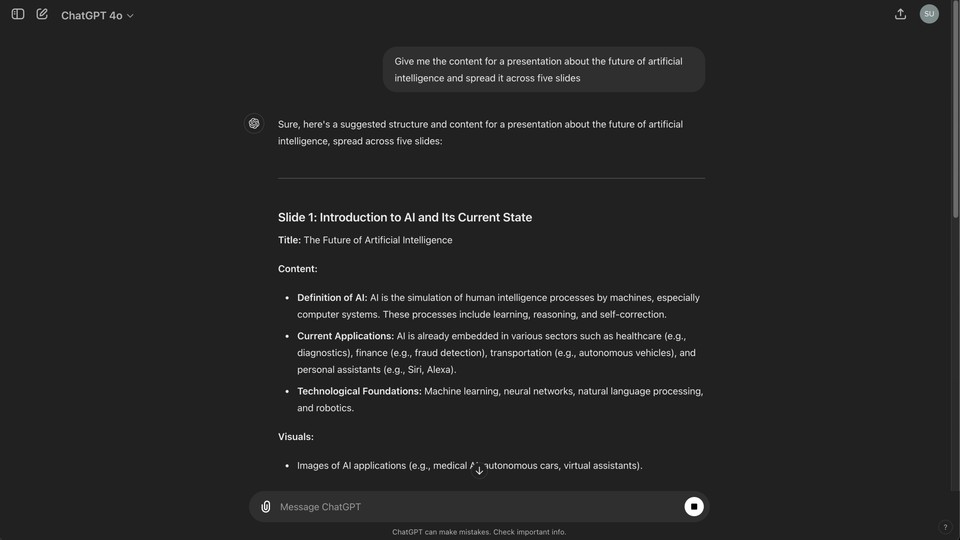
To start, you need to generate the content for your presentation. Here's how you can do it:
Prompt: Ask ChatGPT for an outline. For example, "Give me the content for a presentation about the future of artificial intelligence and spread it across five slides."
Content: If you need detailed content, ask ChatGPT to expand on each point from the outline.
2. Copy the Generated Content
Once ChatGPT provides the content:
Select and Copy: Highlight the entire response and press Ctrl + C to copy it.
3. Use Microsoft Word to Create Slides
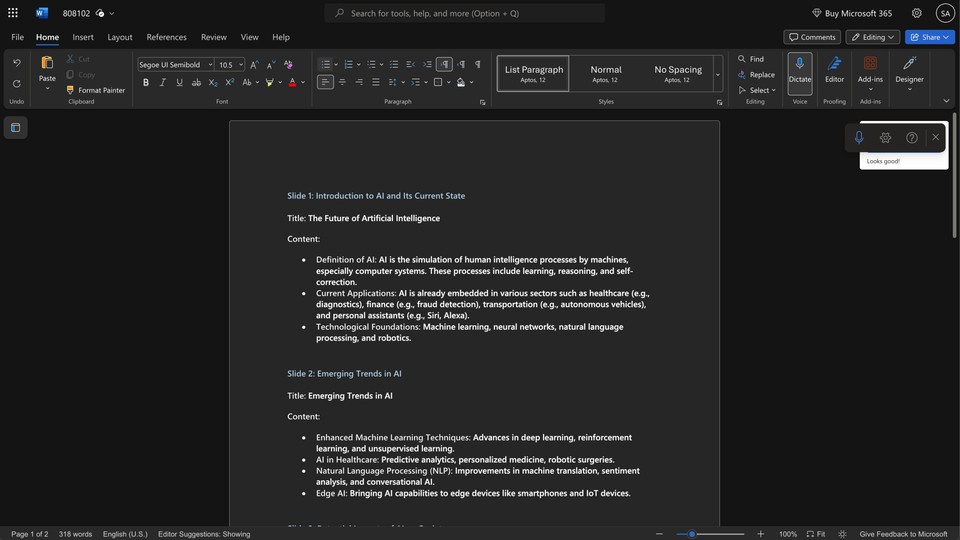
Now, you need to paste the content into a Word document:
New Document: Open your browser and go to Word Online or use the desktop application.
Paste Content: Paste the copied content into the new document. Ensure the first line is the title of your presentation.
4. Export to PowerPoint
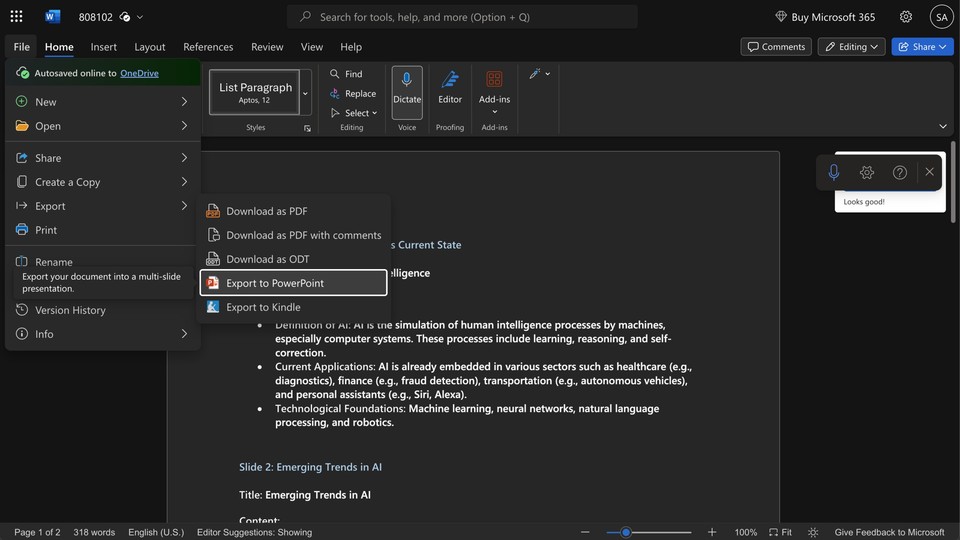
Convert your Word file into a PowerPoint presentation:
Export: Go to File > Export > Export to PowerPoint Presentation.
Choose Template: Select a template from the options provided or click "See more templates" for additional choices.
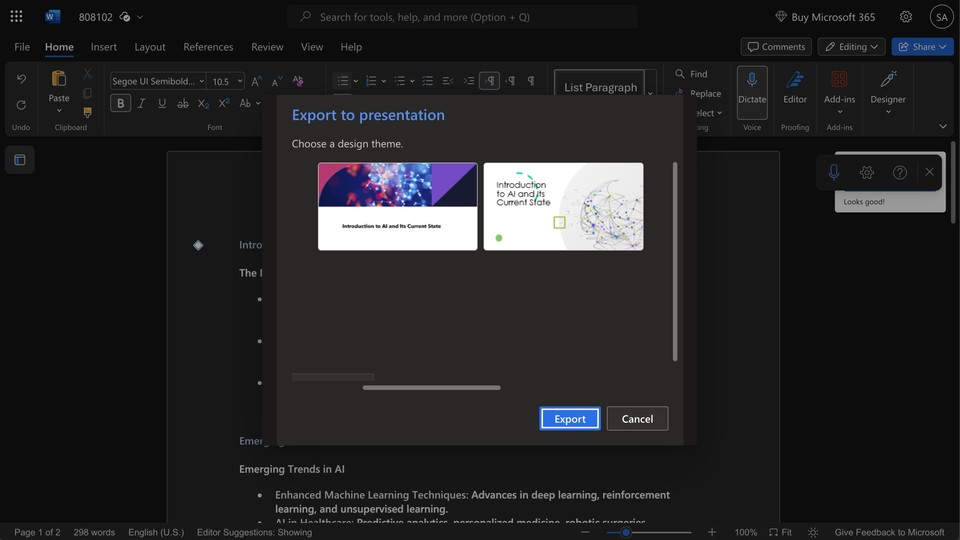
Export: Click Export and Open Presentation to view it in PowerPoint Online.
5. Customize Your Design
To enhance your presentation's look:
Open in PowerPoint: Open the presentation in the desktop version of PowerPoint.
Adjust Fonts: Go to View > Slide Master, then Fonts > Customize Fonts. Choose readable fonts for headings and body text.
Add Images: Insert relevant stock images via Insert > Stock Images to make your slides visually appealing.
Designer Suggestions: Use the Designer tab for layout suggestions that effectively incorporate your images and text.
6. Refine Your Slides
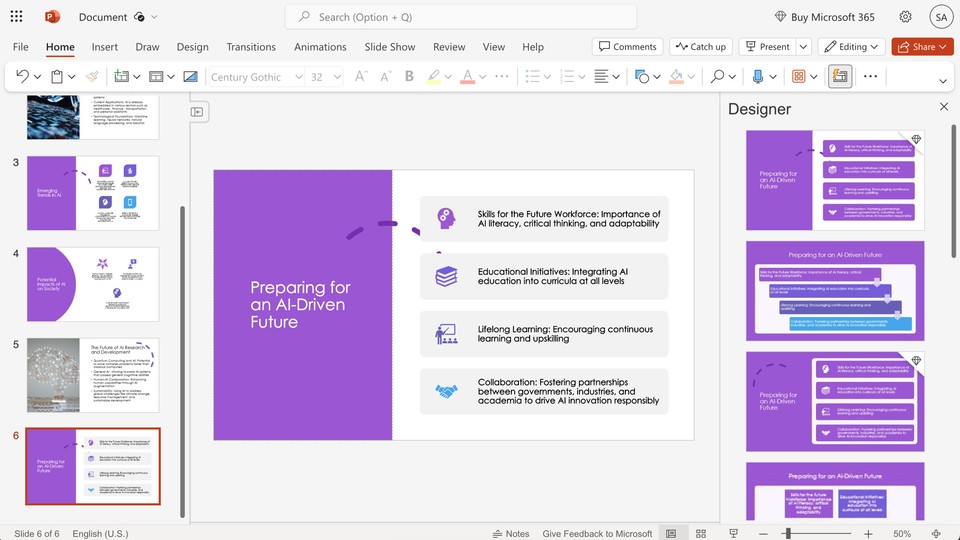
Enhance readability and design:
Text Formatting: Change all uppercase text to sentence case by selecting the text and adjusting the settings.
Layouts: Use the Designer tab for different layout options, such as a timeline layout for topics like the evolution of AI.
7. Final Touches
Complete your presentation:
Check Animations: Some suggested layouts include animations. Preview these to ensure they fit your presentation style.
Adjustments: Make final adjustments to text size, boldness, and layout to improve legibility and visual appeal.
💡 Pro Tip: You can use Fliki PPT to video to convert your presentations into video with high-quality voiceovers, enhancing their reach and accessibility for a wider audience.
Tips for Better Presentation
Best Practices for Using ChatGPT to make PPTs
Review and Edit: Always review and edit the generated content to ensure accuracy and relevance.
Combine with Visuals: Pair the text with appropriate images, charts, and graphics to enhance your presentation.
Seek Feedback: Use ChatGPT to generate multiple versions and seek feedback from colleagues or peers to choose the best content.
Design Your Layout: Consider creating your layouts rather than relying solely on predefined options for a unique look.
Content Impact: Remember, the content you add will influence the suggestions from the Designer tab. Choose images and icons that enhance your message.
Effective Prompting with ChatGPT
Tips for Crafting Prompts
Be Specific: Provide clear and specific prompts to get relevant responses.
Example: "Generate a slide explaining the benefits of using AI in education."
Iterate: Refine your prompts based on the responses to get the most accurate and useful content.
Examples of Prompts
Titles and Headings: "Suggest a title for a presentation on renewable energy."
Bullet Points: "List three key points about the impact of social media on marketing."
Detailed Explanations: "Explain the process of photosynthesis in simple terms for a biology presentation."
With ChatGPT and some additional tweaks in Microsoft Word and PowerPoint, you can create an impressive presentation quickly and efficiently. This method saves time and ensures you have a solid foundation to build upon for a standout presentation.
Easier way to create PPTs with AI
While creating PPTs with ChatGPT was quite straightforward, there’s an even easier way to create PPTs with the help of Fliki AI presentation maker. It is a specialized tool designed to simplify creating visually appealing presentations. Here's how Fliki AI stands out and how you can use it to create stunning PPTs effortlessly.
What is Fliki AI?
Overview: Fliki AI is an advanced presentation maker that leverages AI to generate professional-quality slides based on your input.
Features: Includes customizable layouts, AI-generated media, and intuitive design tools to enhance your presentations.
Benefits of Using Fliki AI Presentation Maker
User-Friendly: Easy-to-use interface, even for those without technical or design skills.
Customization: Offers a good degree of customization to ensure your presentation meets your specific needs.
Efficiency: Significantly reduces the time required to create a polished and engaging presentation.
How to make PPT with AI (Fliki)
Step 1: Start a New Project
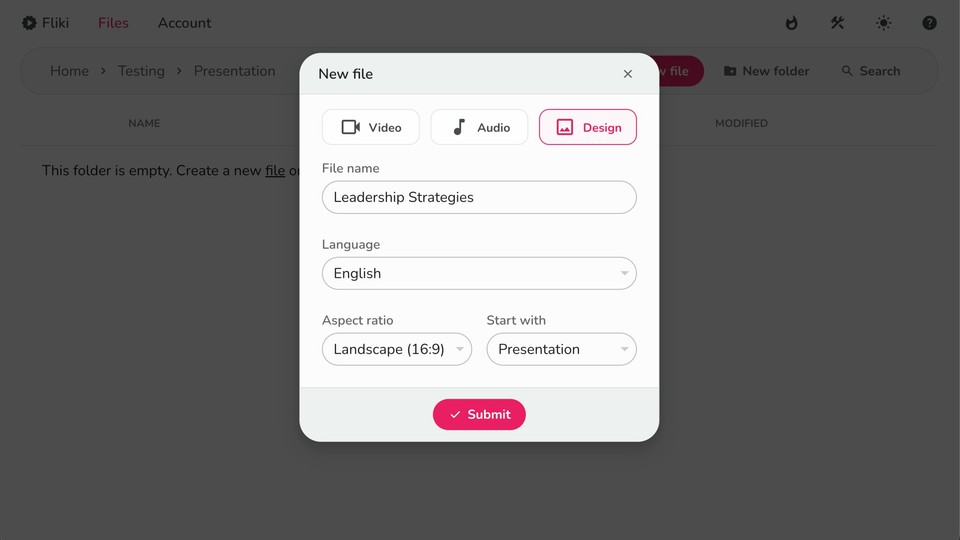
Select "Files" from the Top Panel: Navigate to the top panel of Fliki and click on the "Files" option.
Create a New File for Presentation: Click the "New File" button.
Enter File Details: Select 'design,' enter the file name, and select the language. Choose the aspect ratio as landscape (16:9).
Choose Your Design Type: Under the "Start With" section, select "Presentation" and then hit "Submit."
Step 2: Input Your Topic and Preferences
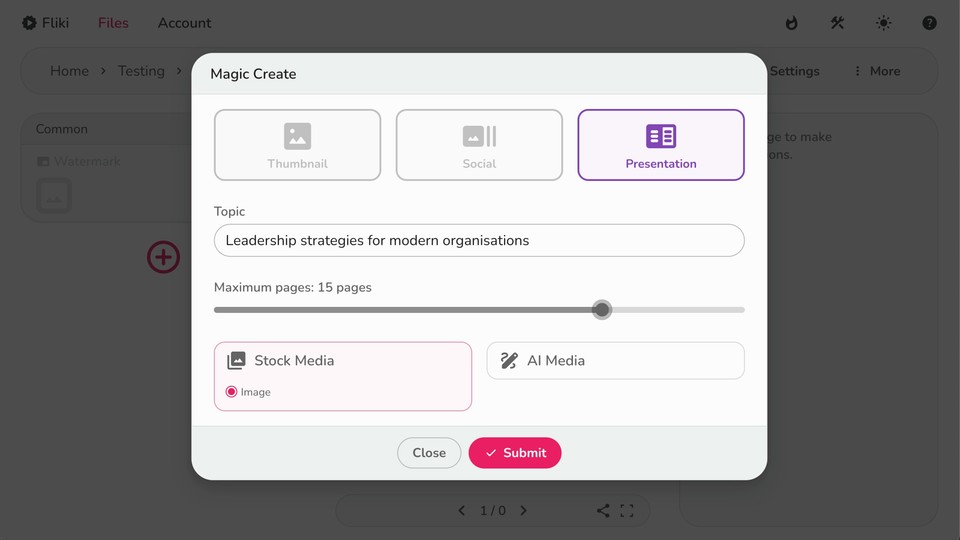
Write the Topic or Title: Input the topic or title of your presentation to help the AI generate relevant content.
Select the Number of Slides: Select the number of slides you want in your presentation by dragging the pages slider.
Select Media Type: Choose stock or AI-generated media for your background.
Submit: Click "Submit" to proceed.
Step 3: Customize Your Presentation
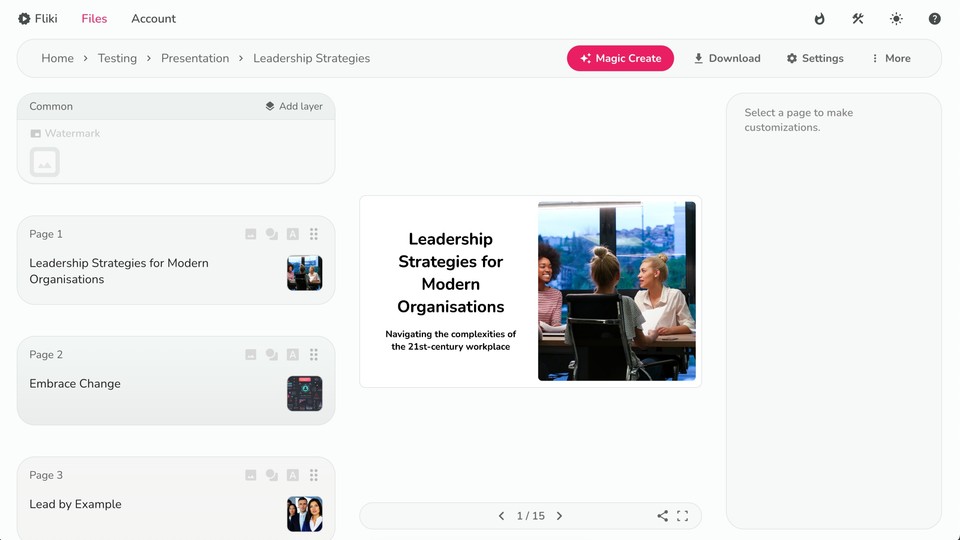
Preview: The AI will generate a presentation based on your input. Review the created presentation.
Add and Edit Layers:
Text Layers: Add more text to your presentation to make it informative and engaging. Customize the font, size, color, and placement to match your brand.
Media Layers: Include additional images or graphics to enhance the visual appeal.
Shapes and Elements: Experiment with shapes and other design layers to make your presentation stand out.
Step 4: Download Your Presentation
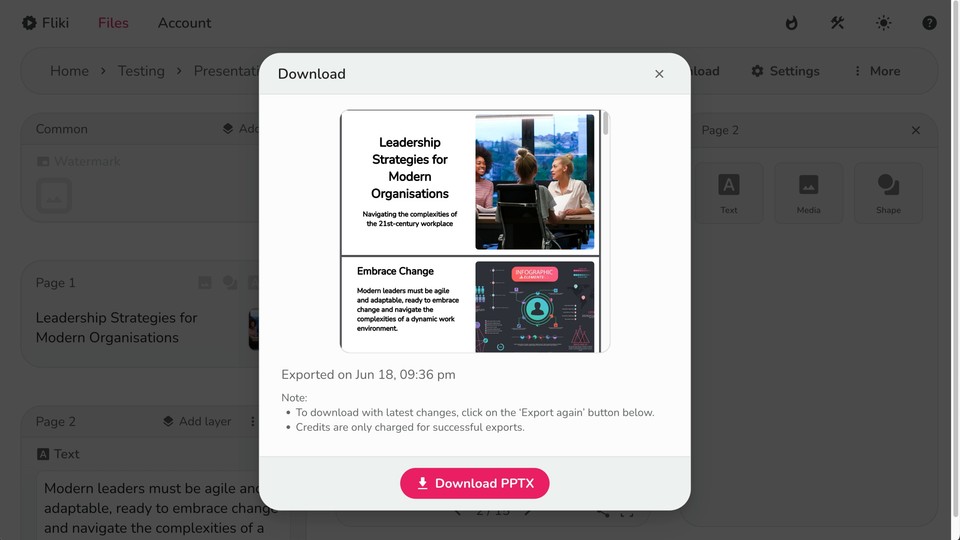
Review: Ensure all elements are aligned and visually appealing.
Download Options: Click the button on the top panel and choose your preferred format (PPTX, PDF, etc.). You can also download individual slides as zipped images in JPG, PNG, or WEBP format.
Choosing Between ChatGPT (with Word Online) and Fliki AI for Your PPT Needs
When it comes to creating presentations, both ChatGPT and Fliki AI offer unique advantages. Here's a comparison to help you decide which tool is best for your needs.
ChatGPT (with Word Online)
Pros
Versatile Content Creation: Generate a wide range of content, from detailed explanations to concise bullet points.
Interactive Assistance: Receive real-time suggestions and refine your content through interactive prompts.
Flexibility: Ideal for users who need to generate text-heavy slides or require detailed content.
Cons
Manual Integration: Requires manual transfer of generated content into presentation software.
Limited Design Assistance: Focuses primarily on textual content creation, with less emphasis on visual design.
Fliki
Pros
Specialized Design Tools: Specifically designed for creating presentations, focusing on visual appeal.
Ease of Use: An intuitive interface accessible even to users without design experience.
Comprehensive Customization: Offers extensive customization options to tailor the presentation to your needs.
Cons
Chat-based UI: While it is great at creating good presentations, it doesn’t offer a chat-based interface for generating content as ChatGPT.
Which Tool to Choose?
Use ChatGPT If:
You need extensive content creation, ideal for generating detailed text and structured content.
You prefer interactive feedback: It is beneficial for refining and enhancing your content based on iterative feedback.
Use Fliki AI If:
You prioritize design and layout: Perfect for visually appealing slides with minimal effort.
You want an all-in-one solution: Best for a streamlined tool that efficiently handles content and design.
By understanding the strengths and limitations of both ChatGPT and Fliki AI, you can choose the tool that best fits your presentation needs. In the following sections, we'll offer tips for enhancing your presentations and addressing common challenges you might encounter.
Conclusion
By harnessing the strengths of ChatGPT and Fliki AI, you can streamline your workflow, save valuable time, and deliver presentations that effectively captivate and inform your audience.
As AI evolves, these tools will become more sophisticated, offering even greater possibilities for creativity and productivity in presentation creation. Integrating AI into your presentation can elevate your work whether you're a business professional, educator, or student.
Embrace innovation, enhance your storytelling, and stay ahead in today's competitive landscape with the power of AI-driven presentation tools.
Start creating impactful presentations today with ChatGPT and Fliki AI, and let your ideas shine through with clarity and creativity.