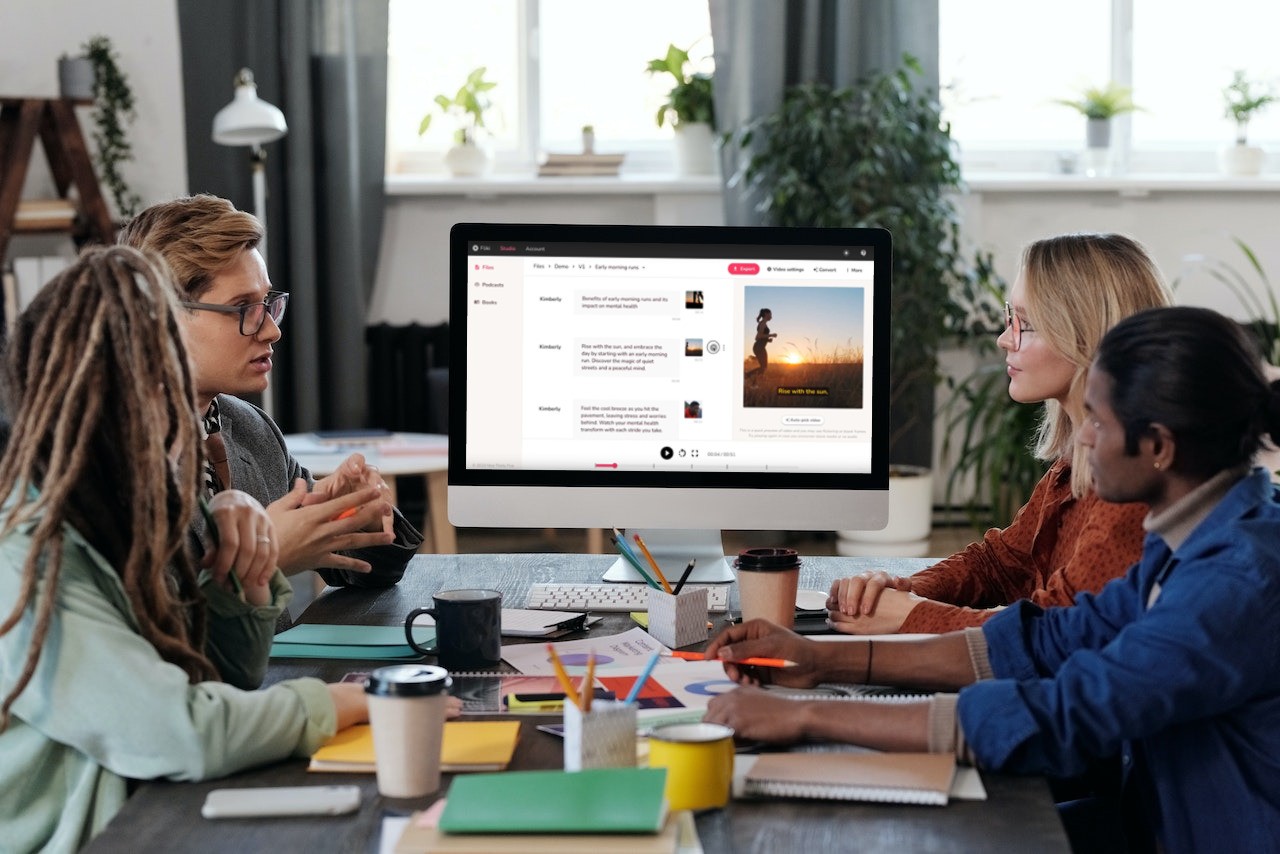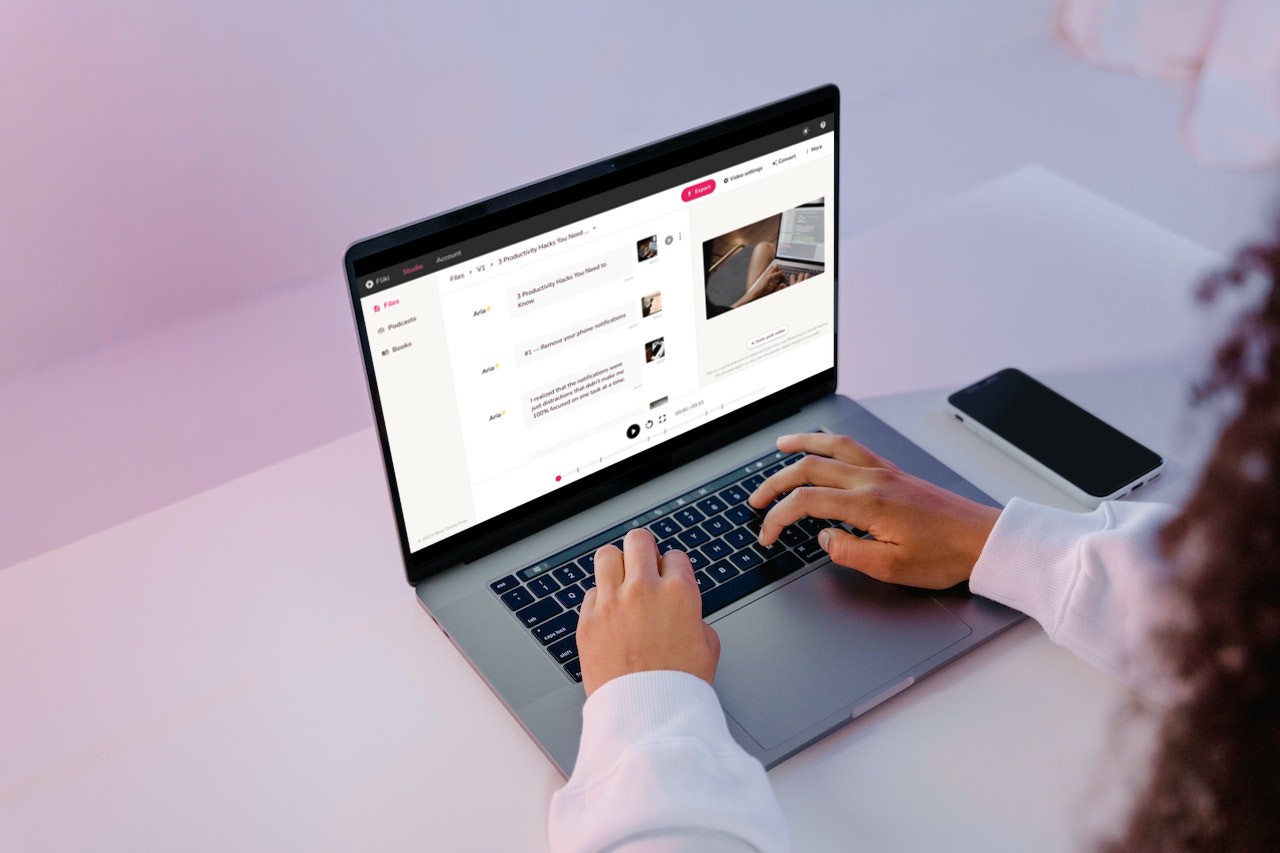How to use AI Media in Fliki?
Discover the art of crafting AI-generated images and seamlessly integrating them into your videos.
Step 1 - Open media selection popup
Select the desired scene and click on the media icon in the layout layer.
A media selection popup will show up. Look for the ‘Generate’ tab – that's where the fun begins!
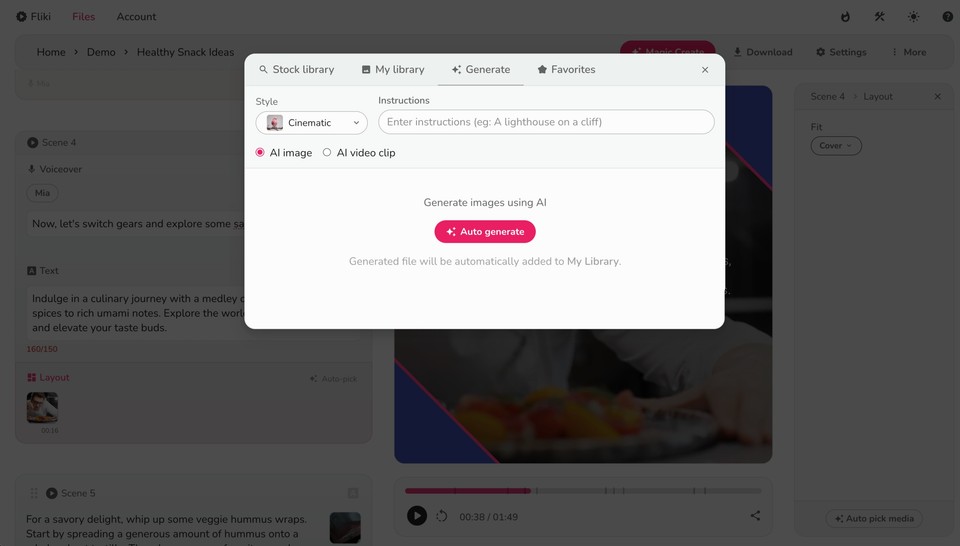
Step 2 - Write the core prompt
Type in your Core Prompt – that's like the big idea behind your artwork. A quick tip: Be clear about the style, mood, and any artists you like. The more details you give, the cooler your AI-created art will be.
While crafting your Core Prompt, consider the following:
-
Core: The central concept of your artwork.
-
Setting: Where your artwork takes place.
-
Pose: The position or stance of your subject.
-
Background: The backdrop of your art.
-
Medium: The artistic medium or materials you envision.
-
Artists: Any specific artists whose style you admire.
-
Website: A link to reference images or inspiration.
-
Resolution: The image quality you desire.
-
Additional Details: Any extra elements you want to include.
-
Color: The color scheme you have in mind.
-
Lighting: The type of lighting you imagine.
-
Need more guidance and examples? Check out our detailed article on AI Art.
Step 3 - Choose a style
Choose a style from the list. This style will shape how your art looks.
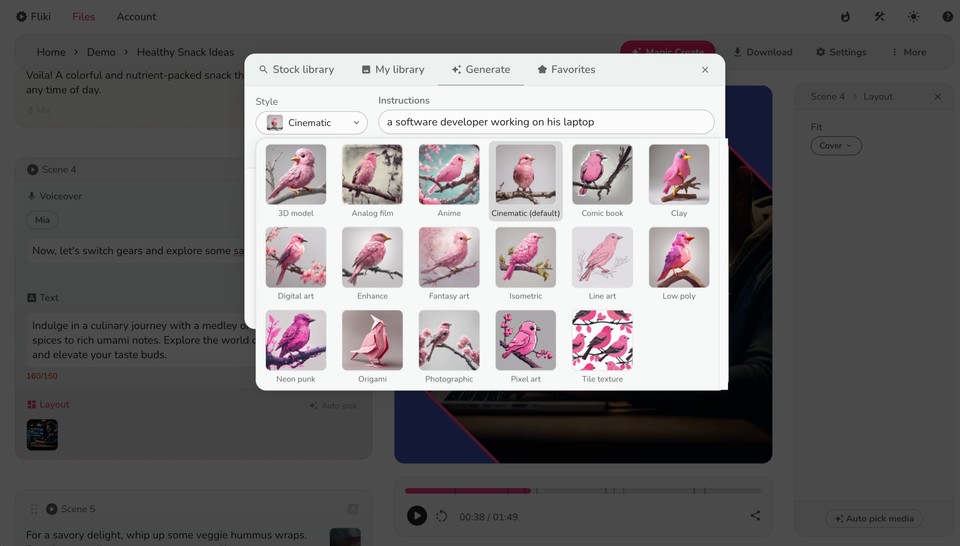
Step 4 - Generate your AI image
When you've chosen, hit the little arrow! It takes your words and makes them into fantastic art. Want more art? Just click 'regenerate' for new creations. When you find the art you adore, click 'Use this art.'
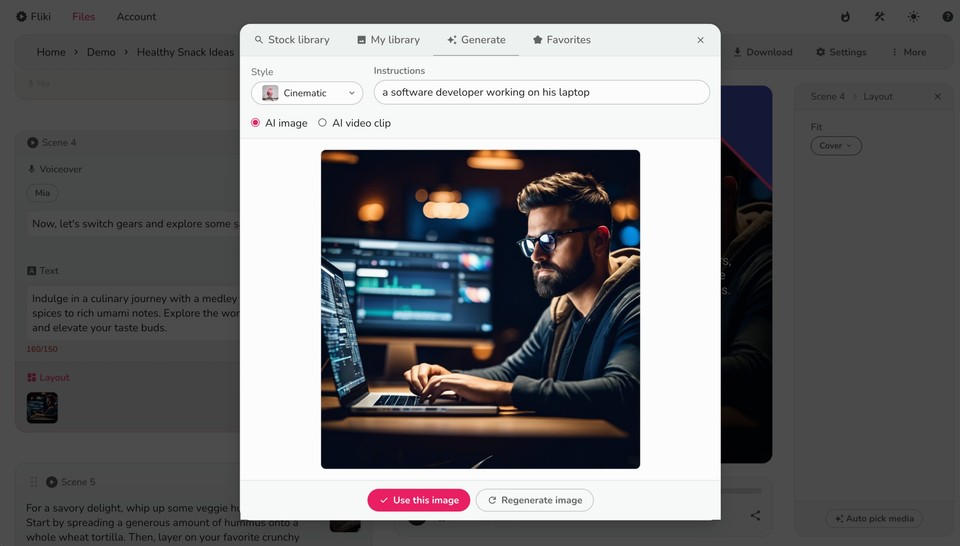
Step 5 - Generate your AI video clip
You can also convert the generated image into a unique AI video clip, to do that click on the AI video clip option. Next, click ‘Generate video clip using this image‘, wait for it to process and it will create a unique AI video clip based on the image.
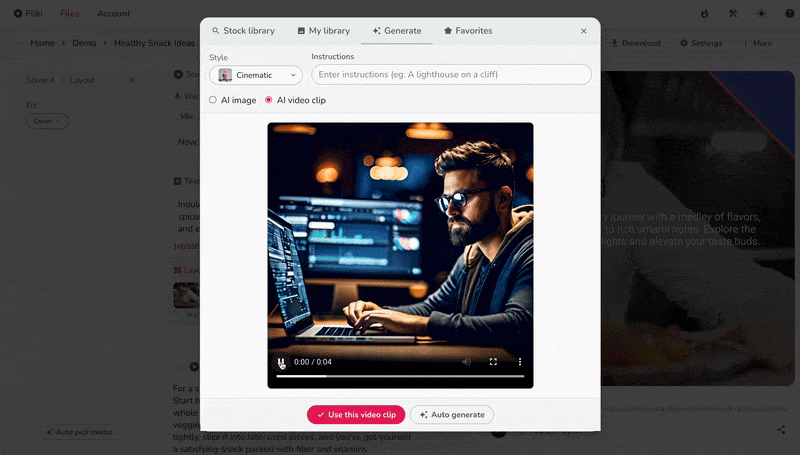
Using AI Media in Fliki takes your projects to the next level. Now you're ready to go – have fun adding AI-powered media to your videos!
FAQs
In Fliki, input the instruction prompt, such as 'a beautiful woman in a red blazer,' and choose a style, such as 'cinematic.' Then, click 'generate' to create stunning AI human images.
Fliki is an app that seamlessly creates AI images. It's not limited to images; Fliki can also create video and audio content.